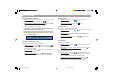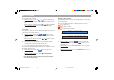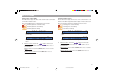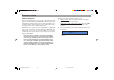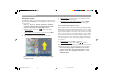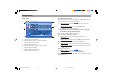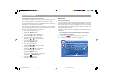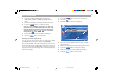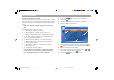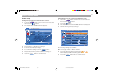Operation Manual
58
2. Select by touching “AUDIO” (playback language),
“SUB-TITLE” (subtitle) or “MENU” (language of menu
texts).
3. Perform the setting by touching the desired menu entry.
4. Touch the
EXIT
EXIT
button to confirm the setting.
Note: Use the “OTHERS” menu entry to select lan-
guages listed on the DVD language code table (see
page 83). Enter the four-digit code of the desired lan-
guage using the buttons
00
to
99
and confirm the
entry with the
OKOK
button.
5. Repeat steps 2 - 4 to perform additional settings, or
5. touch the
EXIT
EXIT
button to exit the menu.
Selecting the screen display mode
You can select from the aspect ratios for wide-screen display
16:9 (WIDE) and normal screen display 4:3 (NARROW).
In the “PAN & SCAN” setting, the image fills the entire screen.
The left and right margin of wide images (16:9 aspect ratio) is cut
off. If you select the “LETTER BOX” setting, a black stripe
appears at the top and bottom edge of the screen during the play-
back of wide images.
1. Touch the
Setup
Setup
button on the touch screen menu.
2. Touch the
button.
✔ The DVD “Display” submenu is displayed.
EXIT
EXIT
Display
Display
ASPECT
ASPECT NARROWWIDE 16:9WIDE 16:9
PAN & SCANPAN & SCAN LETTER BOX
TYPE
TYPE
3. Select by touching “ASPECT” (aspect ratio) or “TYPE”
(display format).
4. Perform the setting by touching the desired menu entry.
5. Touch the
EXIT
EXIT
button to confirm the setting.
6. Repeat steps 3 - 5 to perform additional settings, or
6. touch the
EXIT
EXIT
button to exit the menu.
DVD setup menu
BA IVDM-7003 Teil 3 GB 03.02.2006, 8:34 Uhr58