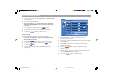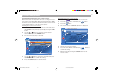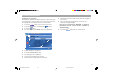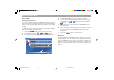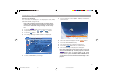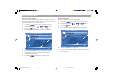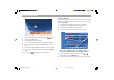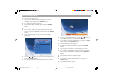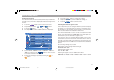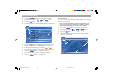Operation Manual
71
SCREEN setup menu
3. Select “TILT” (monitor tilt), “POSITION” or “OPEN/CLOSE”
by touching it.
4. Touch the desired setting.
Note: The setting “+2” for the monitor tilt cannot be
selected if “BACKWARD” was set for the position and
vice versa.
5. To confirm the setting, touch the
EXIT
EXIT
button.
6. Repeat steps 3 - 5 to perform additional settings, or
6. Touch the
EXIT
EXIT
button to exit the menu.
Image settings
The image quality of the monitor can be customised.
Note: We recommend to perform the image settings
while a DVD is inserted.
1. Touch the
Setup
Setup
button on the touch screen menu.
2. Touch the
button, followed by the button.
3. Touch the
button.
✔ The “Control” (image setting) SCREEN submenu is
displayed.
EXIT
EXIT
Color
Color
Contrast
Contrast
Tint
Tint
Dimmer
Dimmer
AUTOAUTO 1 2 3 4
+0+0
Brightness
Brightness
+0+0
+0+0
+0+0
Control
Control
4. Select “Brightness”, “Colour”, “Contrast”, “Tint” or
“Dimmer” by touching it.
✔ The image of the inserted DVD and a scale for the setting
are displayed.
5. Repeatedly touch the left or right area of the scale to
perform the setting.
6. Use the
Brightness
Brightness
button to perform additional image
settings.
7. Use the
EXIT
EXIT
button to end the setting and call up the
“Control” SCREEN submenu again.
8. Touch the
EXIT
EXIT
button to exit the menu.
BA IVDM-7003 Teil 3 GB 03.02.2006, 8:34 Uhr71