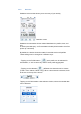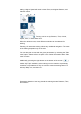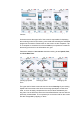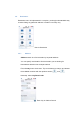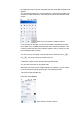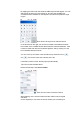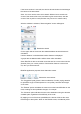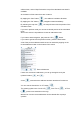Operation Manual
You can increase with plus, decrease with minus sign. Accept the changes
with tick sign, cancel with ‘X’.
The upper text matches the unit of the selected time interval (for example
1/2013 gives the first week of 2013), and the lower one tells the exact
interval.
- Tapping on the data source selector ( ), two different sources can be
selected:
Statistics type of data
-Recorded track data shows the aggregated values of the recorded
tracks on the device
-All data informs about all collected data since the device was first
powered on / was reset.
Select by tapping on the radio button next to the desired option.
Changing between different screens with different fields can be done by
tapping on the arrow to the left or to the right.
Values can be reset by the reset button – ( ).
3.3. Training
Training option allows you to set a route based on some parameter you
would like to put the emphasis on. These parameters can be divided into two
sections. You can set for how long do you want to train, or you can set the
intensity of your training. Two different parameters can be chosen, giving
flexible, and customizable interface for best user experience. The guidelines
of the training will be set based on the two parameters set manually. To
change the initial numbers on a parameter, tap on it, and set the desired
value. The other parameters will change correspondingly. For example