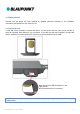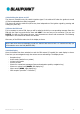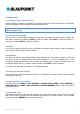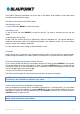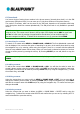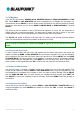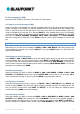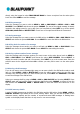Operation Manual
BP Car Phone 3.0 C User Manual
15
6. Phone book
You have a choice of saving phone numbers in the phone memory (internal phone book) or in the SIM
card memory (SIM phone book). You can save up to 1,000 phone numbers in the phone memory.
The number of contacts, which can be saved on the SIM card, depends on the particular card being
used. Both phone books list contacts alphabetically. The SIM phone book is only available in operation
mode 0.
TIP:
When entering contact names you can change between upper and lower case as often as you like
using the # key. The current case is shown in the top right of the display area as ABC for upper case
and abc for lower case. By pressing a keypad number several times you can scroll through the
characters assigned to that key. To delete all the characters in one go, press and hold CLEAR.
6.1 Searching for contacts
To search for a contact select MENU > PHONE BOOK > SEARCH. The first alphabetical contact will
then be displayed. You now have the option of searching for an entry in the active phone book by using
the navigation key or by entering a letter using the keypad. If there is no contact with that particular
letter the next available contact will be shown. When you have found or selected a contact you can then
choose to call the person by pressing the call key. By choosing SELECT you can edit, delete or copy the
contact.
TIP:
You can go straight to this function from the main display by pressing the left display key to select
NAMES.
6.2 Adding contacts
To add a new contact select MENU > PHONE BOOK > ADD. You will then be asked to enter the
contact’s phone number using the keypad. Confirm with NEXT and then add the contact’s name using
the keypad. (Corrections can be made by selecting CLEAR and/or by using the navigation key.) To save
the contact entry, select OK.
6.3 Editing contacts
Select the contact that you want to edit via MENU > PHONE BOOK > EDIT. You are now able to
change the contact’s phone number by selecting CLEAR and/or using the navigation key. Select NEXT
and edit the contact's name with CLEAR and/or by using the navigation key. To confirm and save your
changes select OK.
6.4 Deleting contacts
Select the contact that you want to delete via MENU > PHONE BOOK > DELETE and by using the
navigation key. To delete the contact select DELETE and confirm that you are sure by selecting YES. To
cancel select BACK or press the end key.