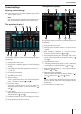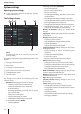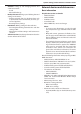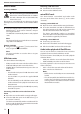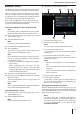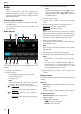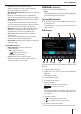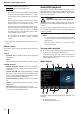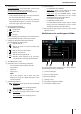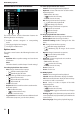Operation Manual
19
Media/DVD playback
2
Track info area:
For audio playback: Track information such as name
of track, artist and cover art (not for A/V)
For video/image/DVD playback: Image playback
Notes:
• Track information (ID3 tags) must be provided by
the connected data carrier or device.
• For image playback, the menu bars are automati-
cally hidden after approx. 3 seconds. To show the
menu bars again, tap on the display.
3
Changing the media type
(for USB/SDHC/SD/CD-ROM):
[ ] Audio track
[
] Video title
[
] Images
When changing the media type, the media browser
is automatically opened (see the next section).
4
Setting repeat title/random track playback
(not for DVD/BT streaming/ A/V):
[ ] Repeat title o
[
] Repeat all tracks of current selection (for
iPod only)
[
] Repeat all tracks of the folder
[
] Repeat current track
[
] Random track playback o
[
] Random track playback on (if necessary,
only within the currently repeated tracks)
5
Time/Bluetooth™ status
6
Playback process (not for image playback):
• Current track number/number of tracks
• Current time
• Total time
• Progress bar
Note:
Tap on the progress bar or swipe across the
progress bar to go to a di erent position in the
current playback.
7
Controlling playback:
[ ] Short press: Changes to the next track/DVD
chapter
Press and hold: Fast searching forward
[
] Interrupting/continuing playback
[
] Short press: Changes to the previous track/
DVD chapter
Press and hold: Fast searching reverse
8
Track selection
• For USB/SDHC/SD/CD-ROM:
Short press: Opens media browser for media
type and folder (see the next section)
Long press (not for CD-ROM): Opens media
browser for title information (see the section
"Media browser for track information")
• For audio CD: Track selection
• For DVD: Opens DVD menu
• For iPod/Android Music Player: Opens media
browser for track information (see the section
"Media browser for track information")
9
Opening/closing the options menu (see the section
"Options menu")
Media browser for media type and folder
1
6 5 24 3
The media browser for media type and folder features
the following functions and displays:
1
Current media type
2
Name of current folder
3
Opening subfolder
4
Starting a track
5
Changing to higher-level folder
6
Closing the media browser