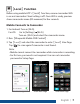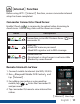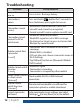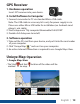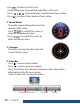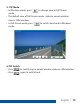Operation Manual

| 13
English
Situation Cause/Solution
Camcorder cannot
turn on
Power is low. Recharge battery
Camcorder is
frozen
Press and hold
button for 5 seconds to
force shutdown; press again to turn on
Camcorder cannot
record
•
No microSD card or microSD card is full
•
microSD card cannot be recognized
•
Format microSD card or replace microSD card
Camcorder cannot
connect to AP or
could server
• Invalid AP name or password
• Weak WiFi signal or not in WiFi coverage
• No internet or cloud server is not accessible
• Blocked by some rewall
Mobile cannot nd
camcorder
• Camcorder WiFi is disabled or not in WiFi
coverage
• Mobile WiFi is disabled
• iOS user does not choose camcorder name in
Wi-Fi Settings
• Tap [Refresh] button on [Blaupunkt Mobile
DVR Control]
Mobile cannot watch
live view
• Weak WiFi signal
• Camcorder is recording
• Camcorder is occupied by other mobile
Mobile cannot connect
to cloud server
Check mobile 3G/4G or WiFi internet
connection
Mobile cannot
watch live view
The internet bandwidth is insucient for
camcorder upload or mobile download
Forget camcorder
password
Enter camcorder menu settings and select
[Settings]
[Factory Reset] to set to default.
Insert GPS receiver into your device.
1. Connect camcorder to PC via standard Micro USB cable.
Note: The USB cable in accessory kit is only for power supply in car.
Please use other Micro USB cable for installation (ex. Android smart
phone's usb cable).
2. Find Setup.exe in "My computer\Removable Disk\DCIM".
3. Double click Setup.exe to install/
GPS Receiver
2. Install Software to Computer
marked on the map.
1. Google Maps View
• The Start
and End location of the video will be
Unieye Map
Operation
1. Hardware operation
1. Take out the SD card from your device, and put it into the card reader
2. Click “Unieye Map
” and run it on your computer.
3. An active Internet connection is required to use Google Maps View.
3. Software operation
of your computer.