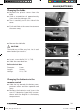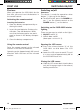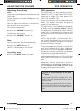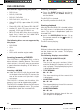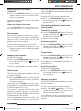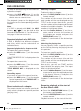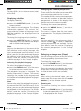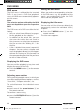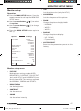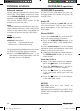Operation Manual
48
External sources
You can connect two external sources to the
IVOD-1022. For example, a television tuner
via the AUDIO/VIDEO-IN jacks and a games
console via the AUX -IN jacks.
The internal AUDIO/VIDEO signals can be
output via the AV-Out jacks.
Note:
To prevent damage to the devices when con-
necting external sources, make sure that the
colour of the cables/jacks correspond on
the external sources and the IVOD-1022.
Jacks
VIDEO IN (yellow)
AUDIO IN (red/white)
- Red cinch = right-hand channel
- White cinch = left-hand channel
To switch between playback from the inter-
nal DVD drive and the external sources,
press the DVD/TV/EXT button 3 on
the remote control repeatedly until the
desired source is displayed.
CD/DVD/MP3 operation
As well as DVDs and video CDs, you can
also play audio CDs, photo CDs (VCD 2.0)
and MP3 CDs.
Audio CD
If you insert and play an audio CD, you can
use the functions, such as play, search,
pause and repeat, in the same way as in
DVD mode.
Photo CD/DVD
If you insert a photo CD, the slide show will
begin after approximately 3 seconds.
Press the STOP/RETURN button ? to
bring up the "(MP3 . JPG) SMART NAVI"
menu.
Use the arrow buttons = on the remote
control to switch easily between tracks and
folders in the smart navi menu.
Once you have made your selection press
the ENTER/PLAY button C on the re-
mote control.
Photo CDs VCD 2.0
When "Press play to continue" appears,
press the button K on the device.
Press the T.MENÜ button 4 on the re-
mote control, > "PBC on" appears.
Press the button K on the device,
> the start page which you have set
appears.
Press the button K on the device,
> the slide show starts.
MP3 CD
MP3 CDs must be in the "Joliet" or
"ISO 9660" format.
When you insert an MP3 CD, the "(MP3 . JPG)
SMART NAVI" navigation menu appears on
the screen.
EXTERNAL SOURCES CD/DVD/MP3 operation
2.DVD_IVOD_gb.indd®.indd 48 24.11.2005 10:41:05 Uhr