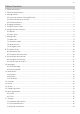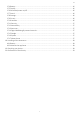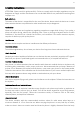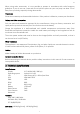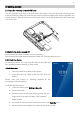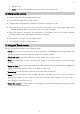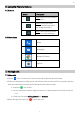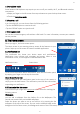User Manual
EN
10
7.2 Aeroplane mode
Some locations like airplanes may require you to turn off your mobile, Wi-Fi, and Bluetooth wireless
connections.
▪ Swipe you finger in the idle screen from top to bottom to open the drop down menu.
▪ Touch the
Aeroplane mode.
7.3 Receive a call
In an incoming call, you can choose from the following options:
▪ Tap the ANSWER option to receive the call.
▪ Tap the DECLINE option to reject the call.
7.4 Emergency calls
You can also make emergency calls without a SIM card. For more information, contact your network
service provider.
8. The Home screen
When you sign in, the home screen opens.
The Home screen is your starting point to access all the features on your
phone. Swipe up on the screen to view all installed applications.
8.1 Notification bar
The notification bar shows your device status and notifications.
Notification icons indicate new messages and events. When a new
notification arrives, its icon appears in the Notification Bar.
Notification Icons Status Icons
To see more information about notifications, open the notification panel
by swiping your finger over the top of the screen.
Close the notification bar:
Drag the bottom of the notification panel to the top of the screen or
simply press the back button. The notification panel will also close when
responding to a notification.
8.2 Customize the idle screen
Press and hold your finger this empty area
of the screen for reaching the
following menus:
Wallpapers:
you can add a wallpaper from the Gallery Go or the Wallpapers. The
second one contains the pre-installed wallpapers.
Select the photo you want to set up and confirm it by pressing the Set
wallpaper at the top of the screen. You can set the selected image to the
background of the Home screen, the Background screen of the Lock screen, or both.