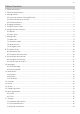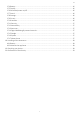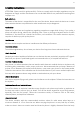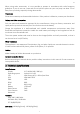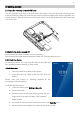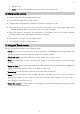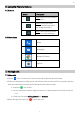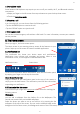User Manual
EN
8
▪ Set your face
▪
Note: To use the face unlock, you have to wake up the screen first.
4. Charging the battery
• Connect one end of the charger to the device.
• Connect the charger to the power outlet.
• Charging will start regardless of whether the device is turned on or not.
• When the phone is turned on, the movement of the battery icon in the upper right corner
indicates charging. When the motion stops, the phone is charged.
• When the phone is turned off, the movement of the battery icon on the screen indicates
charging. When the motion stops, the phone is charged.
• Disconnect the charger from the power outlet.
• Disconnect the charger from the phone.
5. Using the Touch screen
You can use the touch screen in the following ways:
•
Touch: Acts on items on the screen, such as application and settings icons, to type letters and
symbols using the onscreen keyboard, or to press onscreen buttons.
•
Touch and hold: Touch and hold an item on the screen until an action occurs.
•
Drag: Touch and hold an item and move your finger on the screen until you reach the target
position.
•
Swipe or slide: Quickly slide your finger across the surface of the screen, (without dragging an
item). For example, slide the screen up or down to scroll a list.
•
Double-tap: You can tap twice quickly to control the zoom in Maps Go.
•
Pinch: In some applications (Such as Maps, Browser, and Gallery) you can zoom in and out by
placing two fingers on the screen at once and pinching them together (to zoom out) or
spreading them apart (to zoom in).
•
Rotate the screen: On most screens, the orientation of the screen changes as you rotate it. You
can turn this feature on and off.