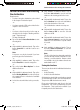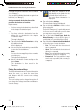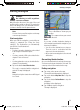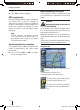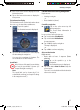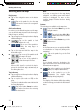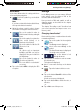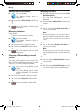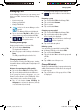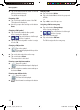Operation Manual
Starting to navigate
23
The so-called "Carsor" shows you your
position.
The compass shows your current
direction.
Note:
If you enter a further destination during an
active navigation and start the navigation, you
have two possibilities:
You can set the destination as a stopover.
Then the route is recalculated and the
stopover is the next destination.
Or you start a new navigation to the entered
destination.
On reaching the destination
As soon as the destination is reached, the message
"You have reached your destination" is issued. You
current position is then marked on the map.
Ending navigation
Tap on top action arrow on the map.
The menu Route Information is displayed.
Tap on the button Skip Next Via to stop the
navigation.
Tap on the button Delete Route to stop the
navigation.
An inquiry is then displayed.
Tap on Yes to stop the navigation.
The map is displayed.
•
•
쏅
쏅
쏅
쏅
Starting to navigate
DANGER!
Not adhering to traffi c regulations
can cause accidents.
Only follow the directions if the state of the road
and the traffi c regulations allow it. The navigation
device will bring you to your destination even if
you have to deviate from the planned route.
Note:
You can orient yourself at any time on the map
or arrow representation.
Start navigation
When you start the navigation a route with your
settings is computed (see "Fixing the route
settings"). The destinations are automatically
stored in the "Last Destinations".
Requirements:
You have entered a destination as described
in the chapter "Destination input".
-or-
You have entered a POI as described in the
chapter "Points of interest".
-or-
You have planned a route as described in the
chapter "Route planning".
Tap on the button Set as Destination.
The route is computed and the navigation is
started. The map is displayed.
Note:
Navigation only then starts when a GPS signal
is received.
•
•
•
쏅
TP100EE_lo_GB_193.indd 23TP100EE_lo_GB_193.indd 23 29.08.2008 13:31:29 Uhr29.08.2008 13:31:29 Uhr