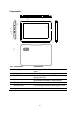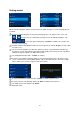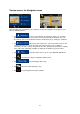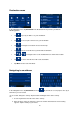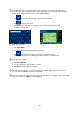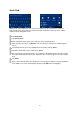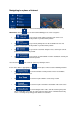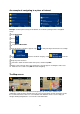Quick Start Guide
24
Startup screen: the Navigation menu
After the initial setup, and whenever the software is started, the Navigation menu appears. You
have the following options:
• Tap to select your destination by entering an address or selecting a
place of interest, a location on the map or one of your Favourite destinations. You can
also look up your recent destinations from the Smart History or by entering its coordinate.
• Tap to display the route parameters. You can view the route in its full
length on the map. You can also perform route-related actions such as editing or
cancelling your route, setting a start point for the route, picking route alternatives, avoiding
parts of the route, simulating navigation or adding the destination to your Favourites.
• Tap to simulate demo routes or to run some additional applications
.
• Tap to customise the way the navigation software works.
• Tap to start navigating on the map.
• Tap to open the Traffic Summary screen.
• Tap to stop navigation and exit the software.