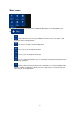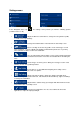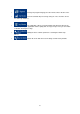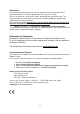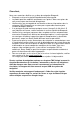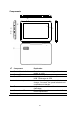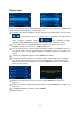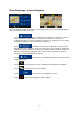Quick Start Guide
32
Set
tings menu
In the Navigation menu, tap . The Settings menu provides you with the following options
(scroll the list to see all):
• : Adjust the different sound volumes, change the voice guidance profile,
or enable and set up warnings.
• : Change the function buttons in the Quick menu of the Map screen.
• : Before selecting one of the Lorry profiles as the Vehicle type used in
route calculation, set up the editable lorry attribute profile with the parameters of your lorry.
These parameters will be used in route calculation.
• : You can adjust traffic related settings such as using preloaded statistical
or online traffic, or select whether to take traffic events into consideration when calculating the
route.
• : Select the type of vehicle you are driving, the road types used in route
planning, and the route planning method.
• : If more drivers use TravelPilotfor navigating, their settings can be
remembered by using one of the user profiles.
• : Adjust map related settings: change the daytime and night colour
schemes, change the default zoom level, switch between 2D and 3D map, suppress buildings
or change the Vehimarker.
• : Adjust how the software helps you navigate with different kinds of route
related information on the Map screen.
• : Turn the menu animations on or off, select a different skin for the
application, or adjust the display backlight