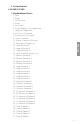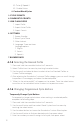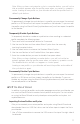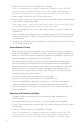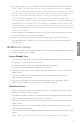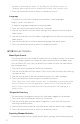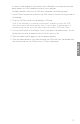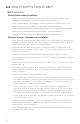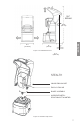Owner's Manual
11
Note: After you have customized a cycle to a number button, you will notice
that an asterisk appears after the profile name when you return to operation
mode. Loading a new profile on your blender will reset the profiles back to
default cycle buttons.
Permanently Change Cycle Buttons
To permanently change the cycle buttons in a profile you can export the revised
profile to a USB drive and then import the profile on the blender� Or you can edit
the profile using the Blend Wizard (my�blendtec�com), and then export the profile
to the blender�
Temporarily Disable Cycle Buttons
To temporarily disable a number or cycle button when working in a selected
profile, complete the following steps:
1� Press and hold the cancel/exit button for 3 seconds�
2� Use the scroll button and then select Blend Cycles from the menu by
touching the select button�
3� Use the select button to choose the Standard Blend Cycles�
4� Use the scroll button to find Disable Button, then press select�
5� Enter the number button you want to disable, then press select�
Note: After you have disabled a number button, you will notice that an
asterisk appears after the profile name when you return to operation mode.
The disabled button will also not appear on control panel.
Loading a new profile on your blender will reset the profiles and enable all
the cycle buttons again.
Permanently Disable Cycle Buttons
To permanently change the cycle buttons in a profile you can export the revised
profile to a USB drive, and then import the profile on the blender� Or you can
disable any number using the Blend Wizard (my�blendtec�com), and then export
the revised profile to the blender�
4.1.7 The Blend Wizard
In addition to using the profiles and cycles preprogrammed on your blender, you
can use the Blend Wizard to create custom profiles and cycles� For instructions
on using the Blend Wizard to easily develop custom profiles and cycles, visit
my�blendtec�com�
Importing Custom Profiles and Cycles
After you’ve created your custom profiles and cycles using Blend Wizard and
downloaded them to a USB flash drive, use the follow steps to import the file to
your blender�
1� Use a Phillips screwdriver to remove the USB cover at the top of the right side of
the blender�
ENGLISH