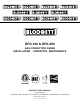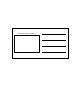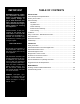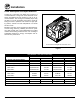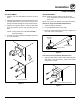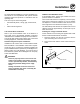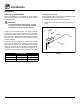dfg-100 & dfg-200 gas convection ovens INSTALLATION - OPERATION - MAINTENANCE BLODGETT OVEN COMPANY www.blodgett.com 44 Lakeside Avenue, Burlington, Vermont 05401 USA Telephone: (802) 658-6600 Fax: (802)864-0183 PN 90055 Rev AD (8/12) © 2012 - G.S.
Your Service Agency’s Address: Model Serial number Oven installed by Installation checked by
IMPORTANT WARNING: Improper installation, adjustment, alternation, service or maintenance can cause property damage, injury or death. Read the instllation, operation and maintenance instructions thoroughly before installing or servicing this equipment. INSTRUCTIONS TO BE FOLLOWED IN THE EVENT THE USER SMELLS GAS MUST BE POSTED IN A PROMINENT LOCATION. This information may be obtained by contacting your local gas supplier.
Installation Oven Description and Specifications Cooking in a convection oven differs from cooking in a conventional deck or range oven since heated air is constantly recirculated over the product by a fan in an enclosed chamber. The moving air continually strips away the layer of cool air surrounding the product, quickly allowing the heat to penetrate. The result is a high quality product, cooked at a lower temperature in a shorter amount of time.
Installation Delivery and Location Delivery and inspection The following clearances must be available for servicing. All Blodgett ovens are shipped in containers to prevent damage. Upon delivery of your new oven: • Oven body sides - 12” (30cm) • Oven body back - 12” (30cm) • Inspect the shipping container for external damage. Any evidence of damage should be noted on the delivery receipt which must be signed by the driver. • Uncrate the oven and check for internal damage.
Installation Oven Assembly NSF Bolts These bolts are required by NSF to block any exposed hole on the back of an oven. This includes: 1. Locate the 5/16” bolts that were shipped with the oven. • any unit, single or stacked, without a back panel. 2. Install the bolts as shown. • any holes in stacked units not used for mounting stacking brackets.
Installation Oven Assembly Leg Attachment Caster Assembly 1. Push the oven onto a lift with the bottom of the oven down. NOTE: Install the locking casters on the front of the oven. Install the non-locking casters on the back of the oven. 2. Align the threaded stud in each leg with the nut located inside each bottom corner of the oven frame. Turn the legs clockwise and tighten to the nearest full turn. NOTE: Use a gas hose restraint on all units with casters.
Installation Oven Assembly Double Section Assembly 3. Attach the stacking brackets using the remaining 5/16” bolts shipped with the ovens. NOTE: Old style ovens refer to units with painted exposed rear angle. New style ovens refer to units with rear angle iron enclosed in steel. 4. Drill a clearance hole for a 5/16” bolt in the angle iron of the old style oven. Use the holes in the stacking brackets as a pilot. The following instructions apply to stacking two new style ovens. 5.
Installation Ventilation Canopy Type Exhaust Hood On gas models the installation of a proper ventilation system cannot be over emphasized. This system removes unwanted vapors and products of combustion from the operating area. A mechanically driven, canopy type exhaust hood is the preferred method of ventilation. The hood should be sized to completely cover the equipment plus an overhang of at least 6” (15 cm) on all sides not adjacent to a wall.
Installation Ventilation Direct Flue Arrangement Installing the draft hood When the installation of a mechanically driven exhaust hood is impractical the oven may be vented by a direct flue arrangement. Ovens ordered for direct venting are supplied with a draft hood. Install the draft hood as follows: 1. Place the draft hood over the flue connector. 2. Secure both ends with the sheet metal screws provided. WARNING!! It is essential that the direct flue be installed as follows.
Installation Utility Connections - Standards and Codes U.S. and Canadian installations THE INSTALLATION INSTRUCTIONS CONTAINED HEREIN ARE FOR THE USE OF QUALIFIED INSTALLATION AND SERVICE PERSONNEL ONLY. INSTALLATION OR SERVICE BY OTHER THAN QUALIFIED PERSONNEL MAY RESULT IN DAMAGE TO THE OVEN AND/OR INJURY TO THE OPERATOR. Installation must conform with local codes, or in the absence of local codes, with the National Fuel Gas Code, NFPA54/ANSI Z223.
Installation Gas Connection gas piping Maximum Capacity of Iron Pipe in Cubic Feet of Natural Gas Per Hour A properly sized gas supply system is essential for maximum oven performance. Piping should be sized to provide a supply of gas sufficient to meet the maximum demand of all appliances on the line without loss of pressure at the equipment. (Pressure drop of 0.5 Inch W.C.
Installation Gas Connection pressure regulation and testing Each oven is supplied with a regulator to maintain the proper gas pressure. The regulator is essential to the proper operation of the oven and should not be removed. It is preset to provide the oven with 3.5” W.C. (0.87 kPa) for natural gas and 10.0” W.C. (2.50 kPa) for Propane at the manifold. DFG-100-3 ovens are rated at 55,000 BTU/Hr. (16.2 kW) (58 MJ) per section. DFG-200-L ovens are rated at 60,000 BTU/Hr. (17.6 kW) (63 MJ) per section.
Installation Gas Connection Gas hose restraint WARNING!! If the oven is mounted on casters, a commercial flexible connector with a minimum of 3/4” (1.9 cm) inside diameter must be used along with a quick connect device. If the restraint is disconnected for any reason it must be reconnected when the oven is returned to its original position. The restraint, supplied with the oven, must be used to limit the movement of the unit so that no strain is placed upon the flexible connector.
Installation Electrical Connection Wiring diagrams are located in the control compartment and on the back of the oven. WARNING!! This appliance is equipped with three prong grounding type plug for your protection against shock hazard and should be plugged directly into a properly grounded three prong receptacle. DO NOT cut or remove the grounding prong from this plug. This oven is supplied for connection to 115 volt grounded circuits.
Installation Initial Startup Adjustments associated with initial installation The following is a check-list to be completed by qualified personnel prior to turning on the appliance for the first time. 3. Turn the combination valve’s manual shut-off to the on position. Each oven, and its component parts, have been thoroughly tested and inspected prior to shipment. However, it is often necessary to further test or adjust the oven as part of a normal and proper installation.
Operation Safety Information What to do in the event of a power failure: The information contained in this section is provided for the use of qualified operating personnel. Qualified operating personnel are those who have carefully read the information contained in this manual, are familiar with the functions of the oven and/or have had previous experience with the operation of the equipment described.
Operation Solid State Manual Control with Digital Timer control Description 1. SELECTOR SWITCH - controls power to the oven for cook or cool down. 1 2. BLOWER SWITCH - controls blower speed, either hi or lo. 3. LIGHTS SWITCH - controls interior lights. 4. OVEN READY LIGHT - when lit indicates burner operation. When the light goes out the oven has reached operating temperature. 5. SOLID STATE THERMOSTAT - allows an infinite selection of temperatures from 150-500°F (66-260°C). 2 3 6.
Operation Solid State Manual Control control Description 1. SELECTOR SWITCH - controls power to the oven for cook or cool down. 1 2. BLOWER SWITCH - controls blower speed, either hi or lo. Two speed not available in 50 Hz. 3. LIGHTS SWITCH - controls interior lights. 4. OVEN READY LIGHT - when lit indicates burner operation. When the light goes out the oven has reached operating temperature. 2 3 5.
Operation Solid State Digital Control control Description 1. SELECTOR SWITCH - turns power to the oven on or off. Allows selection of Cook or Cool Down Modes and fan speed (if applicable). 1 2. BLOWER SWITCH - controls blower speed, either hi or lo. Two speed not available in 50 Hz. 3. LIGHTS SWITCH - controls interior lights. 4. DISPLAY - displays time or temperature and other information related to oven function. 5. HEAT LAMP - lights when heater is on. 2 3 6.
Operation Solid State Digital Control To set the pulse time: Cook with Pulse: 1. Press PULSE KEY (13) to turn pulse mode on. NOTE: PULSE light is on when pulse mode is on and off when pulse mode is off. NOTE: Pulse light is on. 1. Turn the SELECTOR SWITCH (1) to the desired position. 2. Rotate DIAL (8) to enter the pulse time. Pulse time is a portion of the pre-set cook time. 2. Enter cook time and cook temperature. operation 3. Press PULSE KEY (13). Enter the pulse time.
Operation Blodgett IQ2™ Vision Control component Description 1. OVEN POWER SWITCH - controls power to the oven. 2. DISPLAY - displays temperature and other controller related information. 1 3. PROGRAM KEY - press to enter the programming mode. 4. PROGRAM ARROW KEYS - use to move through programming menus and options 18 2 5. HEAT LED - when lit indicates the control is calling for heat. 4 3 6. PROG LED - when lit indicates the controller is in the programming mode. 7 5 7.
Operation Blodgett IQ2™ Vision Control Oven Operation Oven Startup: NOTE: Press and hold the selected product key for three seconds to cancel the cook cycle for normal operation. To cancel the cook cycle when using shelf timing, press and hold the corresponding SHELF KEY (16) for 3 seconds. 1. Toggle the POWER SWITCH (1) to ON. The display gives the software revision level. The oven preheats to the lowest programmed first stage temperature.
Operation Blodgett IQ2™ Vision Control 2. Load the product into the oven. Press the desired PRODUCT KEY (14). 6. Press the SHELF KEY (16) for the finished product to silence the alarm. Remove the product. Close the oven door. The DISPLAY (2) scrolls the product name and counts down the remaining cook time for the product with the least time remaining. If the shelf timing function is toggled to the on position for that product key, the DISPLAY (2) reads 7.
Operation Blodgett IQ2™ Vision Control product key Programming To enter the product programming mode To program the product 1. Press and hold the PROGRAM KEY (3). The DISPLAY (2) reads: 4. The display reads: Shelf Cook AAA Prod Cnt Programming Definition: Shelf cook enables the operator to reference product to one of the five shelf positions in the oven. At the end of a shelf cooking cycle the oven will display the name of the product and the shelf number that is ready to be pulled.
Operation Blodgett IQ2™ Vision Control 7. The display reads: Use the PRODUCT KEYS (14) to enter the desired length of the time the fan should be on in the pulse cycle. Press PROGRAM KEY (3). The display reads: Stage 1 Timing XX:XX Stage 1 Fan Off XX:XX Definition: There are 3 options for timing mode when shelf cooking: Straight, Flex and Sensitivity. Straight has no time adjustment. Flex adjusts the cook time to compensate for any difference between the setpoint and actual temperature.
Operation Blodgett IQ2™ Vision Control 14. The display reads: Alarm 1 Name AAA Hold Done XXX To change the alarm name, use the PROGRAM ARROW KEYS (4) to scroll through the alarm name library. Use the PROGRAM ARROW KEYS (4) to select either AUTOMATIC or MANUAL. Press the PROGRAM KEY (3). Press the PROGRAM KEY (3). The display reads: 15. The display reads: Alarm 1 Done XXX Hold Fan Speed XXX Use the PROGRAM ARROW KEYS (4) to select either AUTOMATIC or MANUAL.
Operation Blodgett IQ2™ Vision Control SYSTEM LEVEL PROGRAMMING 3. The display reads: Entering the system programming mode 1. Press and hold the PROGRAM KEY (3). The display reads: Tone Volume XXX Product Cnt Programming Use the PROGRAM ARROW KEYS (4) to select None, 1, 2, 3 or 4. Press the PROGRAM KEY (3) to select the desired level for all audible signals. Use the PROGRAM ARROW KEYS (4) to highlight Programming. Press the PROGRAM KEY (3) to select. The display reads: 4.
Operation Blodgett IQ2™ Vision Control This enables you to program a product name. Use the PROGRAM ARROW KEYS (4) to select either Yes or No. Press the PROGRAM KEY (3). Definition: If you are using sensitivity as a timing mode for single stage stage recipes this feature must be turned on. 12. The display reads: Use the PROGRAM ARROW KEYS (4) to select either Yes or No. Press the PROGRAM KEY (3). Recipe Shelf YES 8. The display reads: Use the PROGRAM ARROW KEYS (4) to select either Yes or No.
Operation Blodgett IQ2™ Vision Control 17. The display reads: 2. Use the up and down PROGRAM ARROW KEYS (4) to scroll through the existing product names. Or press the PRODUCT KEY (14) that corresponds with the first letter of the name you are looking for. Then use the PROGRAM ARROW KEYS (4) to scroll to the desired name. Recipe Timing YES Use the PROGRAM ARROW KEYS (4) to select either Yes or No. Press the PROGRAM KEY (3). 3. Press the SCAN KEY (9) to edit the name. 4.
Operation Blodgett IQ2™ Vision Control Use the PROGRAM ARROW KEYS (4) to select either ADD, MODIFY or CANCEL. Select ADD to create a new alarm name. Select MODIFY to change an existing alarm name. Select CANCEL to exit the edit mode without saving your changes. Programming the ALARM NAME NOTE: Use these instructions to modify an existing name, to add an alarm name or to delete a name already in the library. NOTE: Names may be up to 16 characters long and can contain letters and numbers.
Operation SmartTouch Touchscreen Control component description 1. DISPLAY - displays controller related information. 2. USB PORT and COVER - Use to transfer recipes and data to/from the control 3. CORE PROBE CONNECTION - plug core temperature probe in here when using probe cooking DFG 4. OVEN POWER SWITCH - controls power to the oven. 5. GAS ON/OFF SWITCH - press to shut off gas to the oven.
Operation SmartTouch Touchscreen Control manual mode cooking 1. Select the POWER button to turn on the oven and proceed to the manual screen. 2. Set the desired cook settings. A) Temperature - Press the temperature text and enter the desired oven temperature on the keypad provided. Press SAVE & EXIT key to return to this screen. B) Cook Time - Press the time text and enter the desired cook time on the keypad provided. Press SAVE & EXIT to return to this screen.
Operation SmartTouch Touchscreen Control Menu mode cooking 1. On a manual screen, press the ESC key to exit. 4. Select the desired food category for your product. 2. Select the MENU key to cook using the preprogrammed menu items. Figure 20 5. Within the food category, select the desired product you wish to cook. Figure 18 3. Push the SELECT ITEM PRODUCT ICON in the top right corner of the screen Figure 21 6. Once selected the control returns to the Menu Cooking screen.
Operation SmartTouch Touchscreen Control shelf cooking 1. Select the SHELF COOKING key. 3. During the cook cycle, individual shelf cook timers will count down as the product is cooked. If you wish to cancel the bake, you can press the PAUSE key, or you can pause individual shelves. To add time, select +1 MIN key for individual shelves or +1 MIN ALL key to add time to all shelves. Each time the key is pressed, 1 minute of cook time is added. Press STOP again to reset to the original values.
Operation SmartTouch Touchscreen Control editing a menu 1. Select the MENU/EDIT icon to edit the recipes in the menu mode. 3. To edit an existing item, select the item while the EDIT key at the bottom is highlighted. To delete an Item, select the item while the DELETE key is highlighted. To create a new item, select the NEW ? icon while the EDIT key is highlighted. Figure 25 2. Select the EDIT ITEMS icon to edit the menu items.
Operation SmartTouch Touchscreen Control 4. Each recipe is made up of steps containing four settings - temperature, time, fan, etc. A new step is needed when you desire a different setting within a step. To edit a setting within a particular step, press the icon for that setting. A keypad will appear for you to input your value. To add a step, press the + key icon. To edit a step, press the arrow keys on the bottom left hand corner of the screen to highlight the step you wish to edit.
Operation SmartTouch Touchscreen Control editing a category 1. Select the MENU/EDIT icon to edit the recipes in the menu mode. To delete a category, select the category while the DELETE key is highlighted. To create a new category, select the NEW ? icon while the EDIT key is highlighted. Figure 29 Figure 31 2. Select the EDIT CATEGORIES icon to select which items are in each category. 4. Select what you would like to edit. To edit the name, press the EDIT NAME key.
Operation SmartTouch Touchscreen Control 5. To edit the category icon, press the category icon displayed in the category edit screen. The Select Icon screen is displayed. Select the desired icon. To view more icon options, press the arrow key. 6. To edit items within a category, press the SELECT ITEMS key on the edit category screen. Select the items you would like to appear within the category. When complete, press ESC key to return to the previous menu. Press the DISK icon to save your changes.
Operation SmartTouch Touchscreen Control creating new menu items 5. Program the recipe steps - Each recipe is made up of steps containing seven settings - temperature, time, fan, etc. A new step is needed when you desire a different setting within a step. 1. Select the EDIT ITEMS key. To edit a setting within a particular step, press the icon for that setting. A keypad will appear for you to input your value. To add a step, press the + key icon.
Operation SmartTouch Touchscreen Control creating new categories 1. Select the EDIT CATEGORIES key. 4. Press EDIT NAME. A keyboard will appear. Enter the desired name. Press ENTER when finished to return to the previous screen. 5. Press SELECT ITEMS. Select items to be filed in the new category. Items will be highlighted as they are selected. Press ESC key to return to the previous screen. The disk will be displayed, press to save your changes. 6.
Operation SmartTouch Touchscreen Control transferring recipes using the usb To Store Menu Data to a USB 1. Return to the power screen. 1. Press the STORE MENU DATA to USB key to transfer recipes to the USB. Figure 37 Figure 39 2. Press the TOOLS key. Enter the code 6647 on the keypad. 2. The keyboard screen is displayed. Use to enter desired file name. Press the ENTER key when finished. Figure 38 Figure 40 3. Press the MANAGE MENU DATA key. Insert the USB drive into the Intelliport.
Operation SmartTouch Touchscreen Control 3. The status screen appears to display the download status. The display returns to the previous screen when download is complete. Figure 43 3. The overwrite warning screen appears. Press YES to continue Figure 41 4. Press the ESC key to exit USB screen. To Retrieve Menu Data from USB 1. Press the GET MENU DATA from USB key to transfer recipes from the USB. Figure 44 4. The status screen appears to display the upload status.
Operation SmartTouch Touchscreen Control cool down 1. To cool down the unit, press the COOL DOWN icon. 2. The oven will toggle between cooling and open door in yellow until the oven is cool. Once cool, the oven will go to standby. NOTE: If the oven is shut down with the circuit breaker switch at the bottom of the front panel, the display will return to the power screen. Select your option to begin.
Operation How Cook & Hold Works With the optional COOK & HOLD feature, meat is roasted at lower temperatures for longer periods of time. This preserves flavor and tenderness and prevents over drying. There are three phases in cook and hold roasting. Primary Cooking - controlled by the COOK & HOLD TIMER. The meat is cooked at a low temperature until approximately 2/3 done. • Cooking from Stored Heat - when the primary cook time expires, the oven automatically switches to HOLD.
Operation General Guidelines for Operating Personnel Cook Times and Temperatures Operating tips Preheating the oven Pans and Racks Always preheat the oven before baking or roasting. We recommend preheating 50°F (28°C) above the cook temperature to offset the drop in temperature when the doors are opened and cold product is loaded into the oven. Set the thermostat to the cook temperature after the product is loaded. Product or pan height determines how many racks are used.
Operation Suggested Times and Temperatures product temperature time # shelves Hamburger Patties (5 per lb) 400°F (205°C) 8-10 mins. 10 Steamship Round (80 lb. quartered) 275°F (135°C) 2 hrs 45 mins. 2 Standing Rib Choice (20 lbs, trimmed, rare) 235°F (115°C) 2 hrs 45 mins. 2 Banquet Shell Steaks (10 oz. meat) 450°F (235°C) 7-8 mins. 5 Swiss Steak after Braising 275°F (135°C) 1 hr. 5 Baked Stuffed Pork Chop 375°F (190°C) 25-30 mins. 5 Boned Veal Roast (15 lbs.
Maintenance Cleaning and Preventative Maintenance cleaning the oven Weekly Cleaning Be sure the air intake (cooling fan) behind the oven is free of all lint, grease or other air flow inhibitors. Keeping the air intake free of obstructions will extend the life of the oven components. WARNING!! Always clean the unit when it is cold. WARNING!! preventative maintenance Be sure to read and follow the MSDS or safety instructions on the bottle for your oven cleaner.
Maintenance Troubleshooting Guide POSSIBLE CAUSE(S) SYMPTOM: Oven will not fire. • Gas turned off. SUGGESTED REMEDY • Turn the gas valve to ON. • Oven not plugged in. • Plug in electrical supply cord. • Power switch on the control panel is off. • Set the control panel to COOK or OVEN ON. • Control set below ambient temperature. • Set to desired cook temperature. • Doors are open. • Close doors. • Computerized controls - error code on display. • * SYMPTOM: Oven does not come to ready.