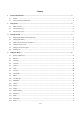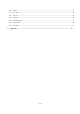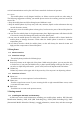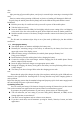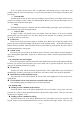Getting Started Guide
8 / 17
originate a call.
Answering incoming calls
Drag the Answer icon towards right to answer an incoming call.
Touch the End icon to end the current conversation.
To reject an incoming call, drag the End icon towards left.
Managing multiple calls
If you accept a new call when you’re already on a call, you can drag the Answer icon towards
right to answer the current calls.
2.Using the Menu
1.12 Backup and Restore
You can backup and restore personal data and application through this function.
1.13 Browser
You can use Browser to view web pages and search for information on the web.
When you open Browser, your home page opens. The web address (URL) of the current page
is displayed at the top of the window.
To go to a webpage or search the web
Touch the URL box at the top of the Browser screen. Enter the address (URL) of a webpage.
Or enter terms you want to search for. As you enter text, your web search engine makes suggestions
of web pages and queries.
To refresh the current page
Touch Menu icon and an option interface appears, then you can touch Refresh to update the
current web page.
To zoom in or out on a webpage
Slide your finger slightly on the screen to reveal the Zoom control. Touch the plus or minus
side of the Zoom control to zoom in or out after you open this function at the menu
setting-accessibility.
To find text on a webpage
Touch Menu icon > Find on page. Enter the text you’re looking for. As you type, the first word
with matching characters is highlighted on the screen, and subsequent matches are boxed. Touch the
left or right arrow to scroll to and highlight the previous or next matching word.
Copy text from webpage
Use your finger to long press the text you want to copy. It will pop up some options, select the
Select text option to select the text you want, and then touch the icon at the right top corner of the
screen to copy or share the text.
Navigate among webpage
You can open links on a webpage, navigate back and forward, and review your browsing
history, just as in any web browser.
To open a link: Touch a link to open it. Links that you touch are highlighted in orange until the
webpage they refer to opens in the window.
To go back and forward among the pages you’ve opened: Press back key or touch menu icon>
forward.
To view your Browser history: As you browse the web, Browser keeps track of the pages you