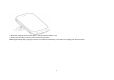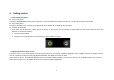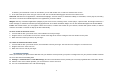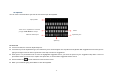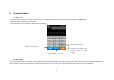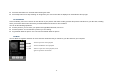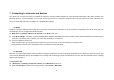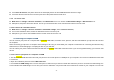User's Manual
20
Touch Scan for devices, the phone will scan for and display the IDs of all available Bluetooth devices in range.
Touch the ID of the other device in the list to pair them. After paired the file will be sent.
7.2.2 To receive a file
Main menu--> settings-->wireless & network, check Bluetooth to turn it on. Ensure the Bluetooth settings--> Discoverable is on.
After paired, the phone will receive the file. The file you received will save to the “Received file” folder on the SD card.
7.2.3 To connect to a Handsfree device
Main menu--> settings-->wireless & network--> Bluetooth settings, Select “Scan for devices”;
Turn on the Handsfree device, Select the Handsfree device in the list to pair.
After paired, you can use the Handsfree device to listen music and receive call.
7
7
.
.
3
3
C
C
o
o
n
n
n
n
e
e
c
c
t
t
i
i
n
n
g
g
t
t
o
o
a
a
c
c
o
o
m
m
p
p
u
u
t
t
e
e
r
r
v
v
i
i
a
a
U
U
S
S
B
B
You can connect your phone to a computer with a Shielded USB cable, to transfer music, pictures, and other files between your phone’s SD card and
the computer.
When connecting your phone to a computer and mounting its SD card, you must follow your computer’s instructions for connecting and disconnecting
USB devices, to avoid damaging or corrupting the files on your SD card.
You can’t share your phone’s data connection and SD card via Shielded USB cable at the same time. If you are using USB tethering, you must turn that
off first.
7.3.1 To connect your phone to a computer via USB
1. Use the Shielded USB cable that came with your phone to connect the phone to a USB port on your computer. You receive a notification that the USB
is connected.
2. Open the notification panel and touch USB connected.
3. Touch Turn on USB storage in the screen that opens to confirm that you want to transfer files. When the phone is connected as USB storage, the
screen indicates that USB storage is in use and you receive a notification. You phone’s SD card is mounted as a drive on your computer. You can now