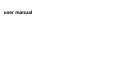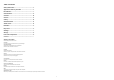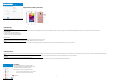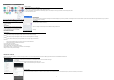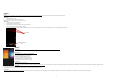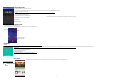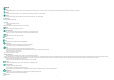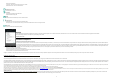User's Manual
3
Appe
aran
ce and Key Function
Introduc
tion
In
stallation of the SIM Cards
Note
: Please keep the SIM card out of the reach of children. The SIM card and its contacts are easily damaged due to scratching or bending. Please be cautious when carrying, installing or taking out the SIM cards. SIM: Contact your cellular phone service provider directly to obtain the SIM card.
To insert SIM cards:
1. Remove the rear cover. Insert the SIM card(s).
2. Insert the SD card. (For additional storage capacity)
3. Replace the rear cover of the phone and power on.
Po
wer On and Off
On - Please
ensure the SIM card has been properly inserted into the phone. Long press the Power key to switch on the phone.
Off - In standby mode, long press on Power key until an options menu appears. Select Power Off in the menu and confirm
Security
You may
set a security lock feature as a security measure for the phone. For further information regarding password locks, password revision and other functions please enter into the security option in system settings.
Call
Functions
At t
he dial keyboard, enter the phone number and then click the dial key. If dialing an extension, you may click the dial pad icon in the bottom of the screen to open the interface and enter the number of the extension. You may also press and hold the 0 key to add a (+) sign when adding an international dialing prefix.
history
Ev
er
y telephone number called and received will be saved in the history. All numbers in the history can be dialed directly by clicking the CALL BACK on the screen. When the number appears on the list, click it to view details.
Call Options
T
he
re are different options that can be used in the history and dialing interface. You may
press the MORE while in the dial interface and adjust speed dial and call settings. In the dialing interface, you may press the search button to browse through contacts list or set default contact resources.
Conta
cts
Ente
r: Click on the applications menu and select contacts.
• The default display is the phone contacts and SIM card contacts.
• The contacts are organized alphabetically by default.
Click t
he Search icon to enter the contact search interface.
• Any numbers or letters associated with any of the contacts
• saved in the list will be shown in the search results.
Ad
d Contact