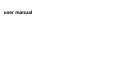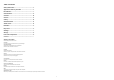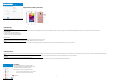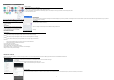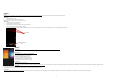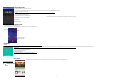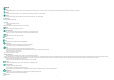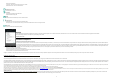User's Manual
4
Ad
d New Contact
1. Click
the add contact icon (+) to add contact.
2. Select to save your contacts to the Google account, appstore or exchange.
3. You may enter different contact details which include adding a picture, name, telephone number, group, address, and email among other options.
4. Click to finish and save contact.
Messages
You m
ay use this function to exchange text messages and multimedia messages with your family and friends. The messages to and from the same contact or phone number will be saved into a single conversation so you may see the
entire message history conveniently.
Send an SMS
Application M
enu » Messager» New message (or shortcut icon)
1. Click to enter recipient (You may enter contacts from contact book or enter a new number)
2. Compose Message
3. Send
Send an MMS
Wh
en creating message, the default message style is SMS. The message will automatically convert to MMS when adding an attachment.
1. Click the attachment icon in the messaging interface.
2. Click to add attachments and create an MMS message.
Internet Browse
r
Menu
Functions
Backw
ard
• After browsing through multiple pages, this option will return the user to the previous page.
Forward
• After browsing through multiple pages, this option will move to a web page after the current page.
Windows
• You may view all windows open by clicking the windows icon in the upper right part of the browser.
Bookmarks
• Click the save to Bookmarks option to make the current URL as a saved Bookmark.
• Click Bookmarks/History to opened saved bookmarks.
Find on page: Search current page.
Share page: Select to share the current page.
Save for offline reading: Saves page for offline reading.
Bookmarks/History: Show your browsing history and view the most visited pages.
Settings: Contains a variety of browser settings.
Bluetooth & Wi-Fi
Bluetoot
h is a short-range wireless communications technology that devices can use to exchange information and connect to different types of devices which include headsets and other devices.
Power on Bluetooth
1)
Sett
ings » Bluetooth and select to power on Bluetooth.
2) The Bluetooth icon will appear in the notification bar and the phone will start to scan for all devices within range
Or click “refresh”.
3) In Bluetooth settings all the devices found will displayed in the list under the icon.
Note: The maximum detecting time of the phone is 2 minutes.
Po
wer on Wi-Fi
1) Sett
ings » Wi-Fi and select ON to power on Wi-Fi
2) Click on the desired Wi-Fi network to be connected. Unsecured networks can be connected to directly - secured networks require a password or credentials prior to connection.