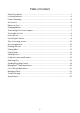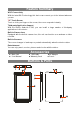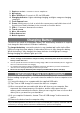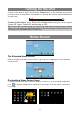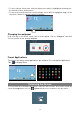User's Manual
10
Tips on touching screen
Click: Briefly click on an item can open an application or page.
Drag: When watching a video or listening to music, you can tap on the progress
bar to playback any designated section of the file.
You can drag the cursor of the progress bar to
any other elapsed time point of the file.
Slide finger: In different browsers (File, Music,
Video, Photo, etc.), you can hold your finger on the
screen and then drag up and down to scroll the file
list up and down.
Hold finger: In some browsers (File, Music, Video, Photo, Web etc.),
you may hold your finger on an item to display options.
Pinch finger: You can zoom the page by pinching
your finger.
Accessing Internet
This device features built-in Wi-Fi technology, so that you can access the internet
over Wi-Fi network.
Make WI-FI Connection
To use WiFi, first of all, you need to configure a Wi-Fi network. For such purpose, you
need to stay in a Wi-Fi service zone. Whenever it is within the coverage of a WiFi
network you have configured, the device will attempt to make a connection.
Before launching an Internet application such as the web browser, you first need to
activate the Wi-Fi and configure a Wi-Fi network.
(1) Tap “ ” in the Home screen.
(2) Slide the WIFI toggle switch to “ON” to turn on WIFI.
(3) Your Tablet will scan automatically for available WiFi networks and display them in
the right panel. The list of available networks shows all the wireless networks in
range of your device. Choose a network from the list and then tap “Connect” to
connect. Some network may be secured with password, enter the password
before connecting. If the connection is successful, the message Connected