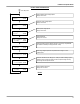Manual
Blue Sky Energy – IPN-ProRemote
3
DISPLAY PANEL
FIGURE 1
OPERATION
All IPN-ProRemote operations and displays are controlled with the three function keys, BACK, NEXT and SELECT. Information typically of interest to the
casual user such as battery voltage, net battery current and remaining battery capacity are available in the Top menu. More technically inclined users may
want to see additional information in the Advanced Display menu, whereas installers may need to access the Setup or Battery Charge Parameters menus.
See Figures 2, 3, 4 and 5 for a complete description of each display screen.
USING THE FUNCTION KEYS
NEXT
The NEXT key is used primarily to scroll through menus. Each press of NEXT advances the display to the next screen in that menu. One more press
once you reach the bottom of a menu returns you to the top of that menu.
BACK
The BACK key is used primarily to back out of functions, setting screens, or advanced menus, similar to the “escape” key on a computer. Each press
of BACK backs you out of an advanced menu, function or setting screen without performing the function or changing the setting. Pressing in the BACK Top
menu toggles between the two most commonly used screens, Battery Volt/Amp and Remaining Battery Capacity.
Using BACK & NEXT to Increase Or Decrease Settings
All settings are changed in a parameter setting screen where the word “SETTING” flashes in the display. Pressing NEXT while in a parameter setting
screen causes the parameter to go to the next value or increases a numeric setting.
Pressing BACK while holding NEXT pressed in a parameter setting screen decreases numeric settings. If BACK is pressed without holding NEXT
pressed, BACK will perform it’s normal function and exit the parameter setting screen. To decrease a setting, press and hold NEXT, then additionally press
and hold BACK. The number or setting will decrease while BACK and NEXT are pressed. When the you have passed the desired setting going down,
release BACK first and then release NEXT. Then use NEXT to increase the setting to the desired value.
SELECT
The SELECT key takes action based on the indicator in the lower right of the display, which may show SEL►, SET►, or CLR► (i.e., Select, Set or
Clear). To minimize the possibility of taking unintended action, SELECT does not act immediately. You must press and hold the SELECT for 4 seconds
before the action is taken.
• SEL► is used to select a next level menu, or enter a parameter setting screen.
• SET► is shown in parameter setting screens where the word “SETTING” flashes in the display. Once the parameter is raised or lowered to the
desired value in a parameter setting screen, pressing SET► stores the new value into memory and returns to the previous screen. SET► is also
shown in the Restore Default Settings and Reset Current Shunt Zero screens where SET► directly executes these functions following the normal
4 second delay.
• CLR► is used to clear values in stored data screens such as Min or Max Battery Voltage, Total Charge Amp-hours, etc. It will also appear in the
Equalize Enabled screen and will manually cancel the present equalize cycle.