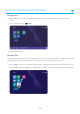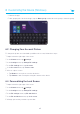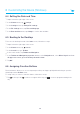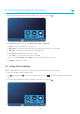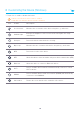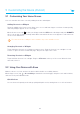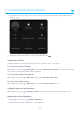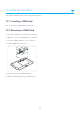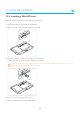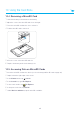User's Manual
8 Customizing the Device (Windows)
28
8.4 Setting the Date and Time
1
Swipe in from the right edge of the screen.
2
In the Charms menu, tap Settings.
3
In the Settings menu, tap Change PC settings.
4
In the PC Settings menu, tap Time and language.
5
In the Date and time menu, tap Change to set the date and time.
8.5 Booting to the Desktop
To boot to the desktop instead of the Start screen, follow these steps:
1
Swipe in from the right edge of the screen.
2
In the Charms menu, tap Search.
3
In the Search box, type Taskbar.
4
In the search results, tap Taskbar and Navigation.
5
In the Taskbar and Navigation properties window, on the Navigation tab, select When I sign in or close
all apps on a screen, go to the desktop instead of Start.
6
Tap OK.
8.6 Assigning Function Buttons
Function buttons allow you to access frequently used keys and apps quickly without having to open the
virtual keyboard or Charms menu.
To assign a key or action to a function button, follow these steps:
1
Tap in the tray. If the icon does not appear in the tray, tap to see more programs running in the
tray.