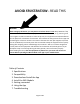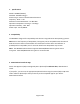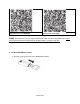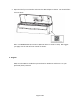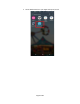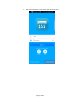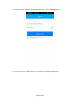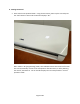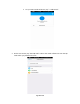User Manual for WiFi Module For Controlling WiFi Compatible Wall-Mounted BLURIDGE Ductless Mini-Split HVAC Equipment Applies to model WiFi Module # WFWM Document Version July 2018 Effort has been made to insure compatibility of this device with standard home networking equipment and with iOS and Android operating systems. However, due to the variety of hardware and software found in home networks, compatibility is not assured with your particular network.
AVOID FRUSTRATION - READ THIS WHOA! When setting up this device, you may think it is broken when it is not. Why? Because if the power is turned on to the mini-split equipment either for the first time, or by powering it off then on again to resolve a network or other setup issue, the equipment and related software will not operate for a minimum of 15 minutes. This includes the setup process for the app also not working for at least 15 minutes.
1. Specifications Model: WFWM (OSK102) Standard: IEEE 802.11b/g/n Antenna Type: External omnidirectional Antenna Frequency: WIFI – 2.4G Maximum Transmitted Power: 15 dBm Max Operation Temperature: 32 Deg F ~ 133 Deg F Operation Humidity: 10% - 85% Power Input: DC 5V/300mA 2. Compatibility The WFWM is designed for compatibility with devices using Android or iOS operating systems.
Nethome Plus for Android Nethome Plus for iOS Note! These QR codes are only to get Nethome Plus onto your iOS or Android device. do not confuse these for the QR code on the WiFi adapter, used for setup later. 4.
• Open the lid of your air handler and insert the WiFi adapter as shown. You should feel it click into place. Note: The WFWM WiFi box contains a QR code sticker to assist in setup. We suggest you apply it to the side of the air hander as shown. 5. Register Make sure that WiFi is enabled on your Android or iOS device and that it is on your preferred (home) network.
• Locate Nethome Plus in your Apps and tap to launch.
• Tap Create Account in the lower right of the screen.
• Enter your email address and create a password. Then click Registration. • Check your email. Click the link in your email to complete registration.
6. Getting Connected • Start with the unit powered down. Using the AC remote, power up the unit and press the “LED” button 7 times until the wall unit displays “AP”. Note: While in AP (programming) mode, the handheld remote control will not function. The unit automatically reverts to normal operation after 8 minutes, or after powering the unit off, then back on. The air handler displays the room temperature in normal operation mode.
• • On your iOS or Android device, tap “+ Add Device”. On the next screen, tap “Scan QR code” and use the reader software to scan the QR code sticker you placed on the unit.
• Once the configuration process is complete, you will see a Success message, and you will see the device in the list above “+ Add Device”. Note: if the QR code scan does not work, you have the option of configuring manually. To configure manually: • • • • Tap “AC” under choose home appliance type and follow the prompts. The prompts will take you to your device’s WiFi settings where you will see “net_ac_XXXX” as an available network.
• Upon completion you will receive a ‘configuration success’ message and be returned to the home screen. NOTE: If the device name does not appear in the home screen after completing configuration, try swiping down to refresh the list. If it still does not appear, power the mini-split equipment off and back on and wait 15-30 minutes to try setup again. 7. Using the App • Tap the device you wish to control from the home screen.
• From this screen shown below, you can power the unit on and off, set operating mode (cool, dry, heat, etc.), control fan speed and toggle between Celsius and Fahrenheit. To change thermostat setting, drag your finger up or down inside the circle displaying temperature until you reach your desired setting. Note: Some of the features found on the hand held wireless remote control may not be available on the app. • You can program the system to turn itself on and off with the Timer function.
• You can program the system for overnight performance to create the ideal sleeping environment and energy use. Toggle the Sleep function and edit the temperature curve. 8. If you have trouble with setup Once you have seen the success message, the system is set up. However, you may not see the AC in the device list on the Nethome Plus home page. If this happens, try these steps in order. • • • Swipe downwards on the Nethome Plus home page list, where it says “+ Add Device”.
We hope this equipment and the app will provide you and yours with many years of comfortable enjoyment of your space.