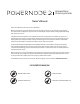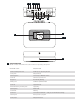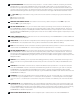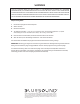Operation Manual
PLAY/PAUSE BUTTON: This button has multiple functions – a visual indicator of network connectivity and a PLAY/
PAUSE button. For a full listing of LED Blink Codes, please see #1 – Blink Codes. For an ungrouped Player, press
the button to Play and Pause the stream. If listening to an Internet radio stream, the Pause function will work for 30
seconds. At this point, the buffer is full and the stream will Stop. When a Player is grouped, pressing the PLAY/PAUSE
button will Mute that Player while other Players continue the stream. The Player’s LED will flash blue when muted.
+, - (VOLUME): Toggle either button to vary volume level. Volume level will not change if you press and hold either
button.
(+): Increase volume level
(-): Decrease volume level
PREVIOUS TRACK/NEXT TRACK: These buttons can be used to go back to the previous track◄◄ or skip to the
next track ►► in your current playlist.
OPTICAL IN/ANALOG IN 1: Using a 3.5mm Stereo Audio Cable (not provided), connect one end to the Analog In of
the POWERNODE 2i and the other end to the corresponding analog output of other compatible devices. The source
will show as an Analog Input 1 in the Navigation Drawer of the Bluesound app. Using an Optical to 3.5mm convertor
(included with the POWERNODE 2i), a digital optical source can also be added. This will appear as Optical Input 1 in the
Navigation Drawer.
SUBW (SUBWOOFER) OUT: A Subwoofer can also be connected directly to the POWERNODE 2i. Connect SUBW OUT
to a powered (“active”) subwoofer.
USB (TYPE A): Connect a USB mass storage device to the USB input. Typical USB mass storage devices compatible with the
POWERNODE 2i include portable flash memory devices and external hard drives (FAT32 formatted).
IR IN: An infrared extender can be connected to allow for programmable learning remotes to control volume and source
selection when a POWERNODE 2i is stored in a way that the front panel IR sensor is not visible.
OPTICAL IN/ANALOG IN 2: Using a 3.5mm Stereo Audio Cable (not provided), connect one end to the Analog In of
the POWERNODE 2i and the other end to the corresponding analog output of other compatible devices. The source
will show as an Analog Input 2 in the Navigation Drawer of the Bluesound app. Using an Optical to 3.5mm convertor
(included with the POWERNODE 2i), a digital optical source can also be added. This will appear as Optical Input 2 in the
Navigation Drawer.
SERVICE: Use the SERVICE port in conjunction with USB (Type B Mini) to initially load firmware on the Player. This is
not for consumer use. Only Authorized Bluesound Service personnel can access this USB port and SERVICE control
button.
LAN PORT: The LAN PORT connection can be used with the Ethernet cable provided. This is an optional connection
since the POWERNODE 2i can be connected to the network through a Wi-Fi connection to your router. To setup the
POWERNODE 2i using the LAN Port a Wired Ethernet connection is required. Using the Ethernet cable provided,
connect one end of the Ethernet cable to the LAN port of your wired Ethernet broadband router and the other end to the
POWERNODE 2i’s LAN port.
SPEAKERS: Connect the right speaker to the terminals marked “R+” and “R-” ensuring that “R+” is connected to the
“+” terminal on your loudspeaker and “R-” is connected to the loudspeaker’s “-” terminal. Repeat for the left speaker
using “L+” and “L-“. Use extra care to ensure that no stray wires or strands cross between posts or terminals at either
end.
AC MAINS INPUT: The POWERNODE 2i comes supplied with two separate AC power cords. Select the AC power cord
appropriate for your region. Before connecting the plug to the wall outlet, connect firmly the other end of the AC power
cord to POWERNODE 2i’s AC Mains input socket. Never force the plug into a wall outlet. An adaptor may be necessary
in certain regions. Always disconnect the plug from the wall outlet first, before disconnecting the cable from the
POWERNODE 2i’s AC Mains input socket.
FRONT PANEL HEADPHONE JACK: A 3.5mm headphone jack is located on the front of the POWERNODE 2i.
2
3
4
5
6
7
8
9
10
11
12
13
14