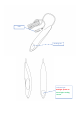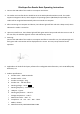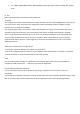Operating Instructions
BlueSupra Pen Reader Basic Operating Instructions
1. Connect the USB cable of the reader to a computer and device.
2. The reader user interface device should be set to the HID keyboard emulation mode. The reader
supports CCID generic driver, which supports all operating systems (Windows/Linux/macOS). The
reader will be recognized automatically when connected to a computer.
3. After connecting to a computer and device, the indicator light will flash red with a beep sound, which
indicates the reader is turned on.
4. Upon a successful scan, the indicator light will flash green with a beep sound and then return to red. If
the scan fails, the indicator light will remain red without any sound.
5. Scanning:
Connect the USB cable of the reader to a computer and after a successful scan, the indicator light will
flash green and a UID number will be displayed on the screen. You may now proceed to further
operation.
6. Applicable to all kinds of third-party software for reading RFID UID information, such as MS Office, ERP,
RiConnect, etc.
7. Product specifications:
a. Product name:RFID Pen Reader
b. Product model:1724
c. Product net weight:93g
d. Product size:170*30*35mm
e. Working voltage:5V DC
f. Working frequency:13.56MHz HF
g. USB port:Type-A
h. Working temperature:-20~60°C
i. Storage temperature:0~60°C
j. Material and color:ABS、白
k. Compliance:CE、FCC、KCC、NCC、TELEC
l. Made in Taiwan
m. Manufactured by: YOKE INDUSTRIAL CORP.