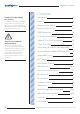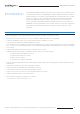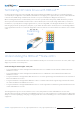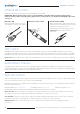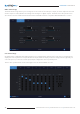Manual
HMXL88ARC USER MANUAL
Contact: support@blustream.com.au | support@blustream-us.com | support@blustream.co.uk
05
EDID (Extended Display Identification Data) is a data structure that is used between a display and a source. This data
is used by the source to find out what audio and video resolutions are supported by the display. By pre-determining
the video resolution and audio format of the source and display device you can reduce the time needed for EDID hand
shaking thus making switching quicker and more reliable.
Configuration of Matrix EDID settings can be acheived in one of four ways:
1 Using Matrix web browser interface (see section on Web GUI Control)
2 Using Matrix Front Panel (see below)
3 Using API commands via RS-232 or Telnet (see below)
4 Using Matrix EDID dipswitches (see below)
To configure the EDID via Matrix Front Panel:
a. Press the MENU button
b. Scroll down to ‘EDID Management’. Press the SELECT button to enter into EDID configuration mode
c. Scroll through EDID management options and select ‘Built-In EDID’ or ‘Copy Output xx’
d. Select the input you wish to fix the EDID on (1-8) or select ‘All’. Use UP/DOWN buttons to toggle the selection and press
the SELECT button to move to EDID selection
e. Select video resolution and audio format required (4K, 1080p, 3D, 2ch, 5.1 etc). Use UP/DOWN buttons to toggle the
selection and press the SELECT button to apply. The SELECT button LED will flash orange when complete
Copy Output EDID:
f. Select the HDBaseT™ output you wish to copy the EDID from. Use UP/DOWN buttons to toggle the selection and press
the SELECT button to move to the input selection that you wish to copy the EDID to
g. Select the HDMI input (1-8) or select ‘All’ to copy to all HDMI inputs. Press the SELECT button to apply
To configure the EDID via RS-232/Telnet API:
Configuration of the EDID settings for each input can be achieved
using the following API commands to specify the required EDID.
Please see the section on RS-232 and Telnet API at the end of this
manual for connectivity information:
EDID xx DF zz Set Input xx EDID To Default EDID zz
xx = Input On Product (00 Refers To ALL Inputs, 02 = Input 2 Etc)
zz = 00 : HDMI 1080p@60Hz, Audio 2CH PCM (Default)
01 : HDMI 1080p@60Hz, Audio 5.1CH DTS/DOLBY
02 : HDMI 1080p@60Hz, Audio 7.1CH DTS/DOLBY/HD
03 : HDMI 1080i@60Hz, Audio 2CH PCM
04 : HDMI 1080i@60Hz, Audio 5.1CH DTS/DOLBY
05 : HDMI 1080i@60Hz, Audio 7.1CH DTS/DOLBY/HD
06 : HDMI 1080p@60Hz/3D, Audio 2CH PCM
07 : HDMI 1080p@60Hz/3D, Audio 5.1CH DTS/DOLBY
08 : HDMI 1080p@60Hz/3D, Audio 7.1CH DTS/DOLBY/HD
09 : HDMI 4K@30Hz 4:4:4, Audio 2CH PCM
10 : HDMI 4K@30Hz 4:4:4, Audio 5.1CH DTS/DOLBY
11 : HDMI 4K@30Hz 4:4:4, Audio 7.1CH DTS/DOLBY/HD
12 : HDMI 4K@60Hz 4:2:0/4K@30Hz 4:4:4, Audio 2CH PCM
13 : HDMI 4K@60Hz 4:2:0/4K@30Hz 4:4:4, Audio 5.1CH DTS/DOLBY
14 : HDMI 4K@60Hz 4:2:0/4K@30Hz 4:4:4, Audio 7.1CH DTS/DOLBY/HD
15 : HDMI 4K@60Hz 4:4:4, Audio 2CH PCM
16 : HDMI 4K@60Hz 4:4:4, Audio 5.1CH DTS/DOLBY
17 : HDMI 4K@60Hz 4:4:4, Audio 7.1CH DTS/DOLBY/HD
18 : DVI 1280x1024@60Hz, Audio None
19 : DVI 1920x1080@60Hz, Audio None
20 : DVI 1920x1200@60Hz, Audio None
21 : HDMI 1920x1200@60Hz, Audio 2CH PCM/6CH PCM
22 : User EDID 1
23 : User EDID 2
EDID Control
3 2 1 0
EDID Type
Combination of DIP positions
0 0 0 0 1080p 60Hz 2.0ch
0 0 0 1 1080p 60Hz 5.1ch
0 0 1 0 1080p 60Hz 7.1ch
0 0 1 1 1080i 60Hz 2.0ch
0 1 0 0 1080i 60Hz 5.1ch
0 1 0 1 1080i 60Hz 7.1ch
0 1 1 0 4K 60Hz 4:2:0 2.0ch
0 1 1 1 4K 60Hz 4:2:0 5.1ch
1 0 0 0 4K 60Hz 4:2:0 7.1ch
1 0 0 1 4K 60Hz 4:4:4 2.0ch
1 0 1 0 4K 60Hz 4:4:4 5.1ch
1 0 1 1 4K 60Hz 4:4:4 7.1ch
1 1 0 0 DVI 1280x1024@60Hz
1 1 0 1 DVI 1920x1080@60Hz
1 1 1 0 DVI 1920x1200@60Hz
1 1 1 1 Soware EDID
To configure the EDID via DIP Switch:
To configure the global EDID for all inputs via the DIP
switch, use the settings below. Note this will override and
disallow any EDID settings configured via the web GUI.