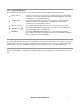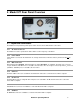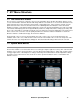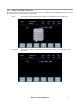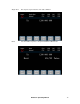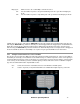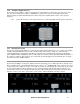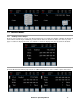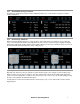User guide
Model 577 Operating Manual 9
6 Navigating the 577 Front Panel
6.1 Selecting Menus
Parameters are grouped in menus, selectable using the Blue Soft Keys, the Next key, and a Rotary Adjustment
Knob. For example, to select the output channel parameters, press the Blue Soft Key corresponding to the
Channel menu. When the Blue Soft Key is pressed, a submenu will appear containing the corresponding
Channels. These may be navigated to, and selected by, the use of the Next key and/or the Rotary Adjustment
Knob. This menu hierarchy and navigation/selection is consistent with Channel menus, System menus, etc.
6.2 Selecting Menu Items
Within a submenu, the highlighted item indicates the current menu item for selecting. Pressing the Next key or the
rotary knob will select the item while rotating the Rotary Adjustment Knob will move the cursor to a different
submenu item.
6.3 Numeric Input Mode
When the current parameter is numeric, the system enters the Numeric Input Mode. In this mode data may be
edited in one of three ways. Using the arrow keypad, the left (◄) and right (►) arrow keys are used to select a
digit to edit. The selected digit will be underlined by a blinking cursor to identify it as the active digit. The Rotary
Adjustment Knob may be used to increment and decrement this digit. The adjustment knob features speed
dependent resolution. Slow rotation will increment or decrement the active digit by one. As you increase the
speed of rotation, the parameter will be 10 to 1000 times faster depending on the speed.
An additional entry mode is using the numeric keypad. Enter the number, including decimal point using the
numeric keypad. Complete the entry by pressing the Enter ( ) key.
6.4 Entering Non-Numeric Parameters
When the current menu item is non-numeric, Blue Soft Keys are used to select among different options for the
parameter. The Rotary Adjustment Knob may also be used to change the selection. If the item is an on-off toggle,
the Blue Soft Keys enable and disable the item.