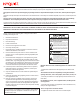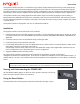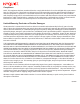User Guide
3
NQ-SYSCTRL
The System Controller provides a cost-effective way to deploy Nyquist based solutions using a state-of-the-art pro-
cessing platform pre-installed with the Nyquist application server software. The System Controller offers high-per-
formance operation for even the largest Nyquist system congurations and can simultaneously distribute an unlim-
ited number of audio streams anywhere across the network, making it perfect for background music applications.
The System Controller can manage applications that require any mix of multi-zone paging, intercom calling, or
background music distribution at businesses, restaurants, retail stores, industrial facilities, and many other venues.
It has a web-based graphical user interface (GUI) that is accessible from almost any personal computer (PC), tablet,
or mobile device.
The System Controller is designed to run on a 10/100 Ethernet network.
Installation
The System Controller can be shelf, wall, or rack mounted.
1. Either place the System Controller appliance on a shelf, or use the supplied mounting ears to mount it on a wall.
For rack mounting, use one of the available optional rack mount kits (NQ-RMK02, NQ-RMK03 or NQ-RMK04) as
applicable.
2. Connect the device to the 10/100 network using a CAT5 type cable.
3. Connect the power cord to the back of the unit.
4. If connecting auxiliary devices, such as a keyboard, mouse, or video monitor, connect the devices’ cables to the
appropriate connectors on the back of the device.
If connecting a video monitor, make sure to use the HDMI video output as the Digital Video Interface (DVI) out-
put is not supported. Use of the RS232 ports is also not supported.
5. Toggle the Power switch to the On position.
Once the System Controller is powered on and connected to the network, it can be accessed and
congured via the device’s web-based GUI. There are two IP addresses available to access the web-based GUI: 1) a
default static IP (192.168.1.10) on Ethernet Port A and 2) Dynamic Host Conguration Protocol (DHCP) on Ethernet
Port B.
NOTE
You must have a valid software license activation key to set up and congure the System Controller during its initial use.
Viewing and Understanding the POWER LED
An LED labeled POWER appears on the front of the System Controller. This LED ap-
pears solid green when the device is powered on.
Using the Reset Button
The Reset button reboots the System Controller and launches the logon screen.