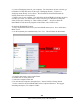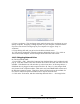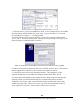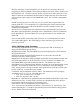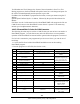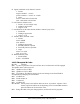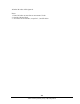Specifications
146
Southwestern Industries, Inc.
TRAK LPM Programming, Safety, & Operating Manual
An ideal setup would be to purchase a router and have it connected directly to the
ProtoTRAK control, and have it handle communications between it and your desktop
computer. Several ProtoTRAKs can be hooked up simultaneously with minimal effort.
The simplest scenario is to have the ProtoTRAK control and desktop computer both setup
to:
(a) have unique computer names
(b) have the same workgroup name
(c) obtain IP address automatically
(d) share a folder on your desktop pc, and
(e) map a network drive on your ProtoTRAK control to location of the shared folder.
Initial Setup:
The following instructions will help you set up the most basic peer-to-peer network
between a ProtoTRAK PMX CNC and a computer. A peer-to-peer network simply
connects two computers of equal status together.
Hardware:
1. Obtain a DSL / Cable router with DHCP services. Acceptable routers are made by
Linksys and Netgear and are available at computer stores. This type of router will
automatically assign IP addresses to your ProtoTRAK and computer, saving you a few
steps.
2. Obtain a sufficient quantity of twisted-pair category 5 rated Network Cable. This
looks like a telephone cable except slightly larger and is available at computer stores.
3. Make sure your computer has a Network Interface Card installed. This is also known
as an Ethernet Port.
4. Plug both the computer and the ProtoTRAK into the router in the hub side of the
router. The hub side is the side with multiple cable ports. Avoid the port that is by itself
unless you really know what you are doing. The ProtoTRAK is configured to get IP
addresses automatically from the router. That means that the computers are probably
connected when you turn them on and plug the cables into the routers. You can confirm
that the ProtoTRAK and computer are connected by looking at the lights on the front of
the router. Once the connection is made you still need to do a couple more steps before
the network is useful.
14.12.2 Assigning a Name and Selecting a Workgroup
No matter what kind of network you establish, you must assign a name and select a
workgroup for your ProtoTRAK PMX CNC.
On The Desktop Computer You Want To Network:
There are differences in the process of setting up a network between different Windows
versions. Fortunately, there are just a couple of things you need to do, and the
instructions for these are already on your computer.
1. Set your computer to automatically obtain IP addresses. For instructions on how to do
this, go to Windows™ Help and search for the topic IP Addresses. If the lights above the
cable on the router are on, you don’t have to do this.