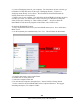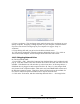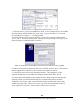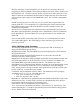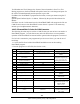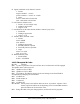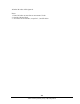Specifications
149
Southwestern Industries, Inc.
TRAK LPM Programming, Safety, & Operating Manual
3. In the Drive box, type in an available drive letter. In our example, Drive Z is available
(and more likely will be available for you as well). Type in the letters “Z:” You must
type in both the “Z” and the “:”. See image below.
4. In the Folder box, Browse for the folder on your PC that you shared, from Section
14.12.2, step 3. When you click browse, you may have to go through a few layers of file
hierarchy before you find the folder you shared.
Enter Z: in the Drive box and Browse for the file you shared on your computer.
5. Make sure the option to Reconnect at logon is checked, as shown above. This assures
that the mapped drive will be there the next time the computer is started.
6. Click Finish, and close out any remaining windows. The shared drive on the
computer should now be accessible in the Program In/Out Mode under drive Z.
To connect other ProtoTRAKs on this simple network, repeat the process starting with
assigning a name. Each ProtoTRAK must have a unique name and use the same
workgroup. Note however that our ProtoTRAK controls are NOT able to share their
contents with each other. Think of it as a one way street, the ProtoTRAKs are able to
access regular PC’s and save / retrieve files, but the reverse is not true.