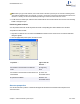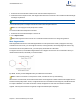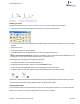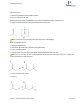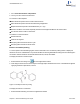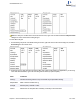User guide
2. Click+drag the mouse from the source object to the target object and release the mouse. A half-head arrow sig-
nifying only one electron transfer appears, such as:
Figure 7.10: Example of radical pushing
You can delete the electron transfer arrow by either selecting or hovering over the arrow and pressing DELETE. You
can modify the electron transfer arrow shape by using either the Arrow tool or the Electron Pushing Tool. When you
hover over the electron or radical pushing arrows, the associated objects are highlighted in addition to the arrows.
Stoichiometry grid
Use the Stoichiometry Grid to calculate stoichiometric data for a reaction. The grid is filled in as you modify a reaction
drawing. It saves significant amount of time as it does all tedious calculations automatically.
To create a stoichiometry grid:
1. Draw a reaction, or open a file containing a reaction.
2. Go to View>Show Reaction Interpretation. Turning on Show Reaction Interpretation ensures that the reaction
is properly interpreted by ChemDraw. When you hover over the reaction, for example:
Reactants in red
Products in magenta
Anything above and below the reaction arrow in cyan and blue.
3. Select the reaction and go to Structure>Analyze Stoichiometry. The grid with several data fields filled with
default value appears under the reaction.
ChemBioDraw 13.0
Chapter 7: Advanced drawing techniques 110 of 401