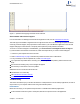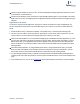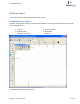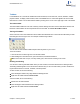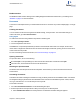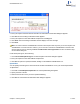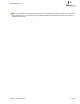User guide
2. Enter the description and click OK.
Autosave
You can configure ChemBioDraw 13.0 to periodically save an open document.
1. Go to File>Preferences. The Preferences dialog box appears.
2. Click the Open/Save tab.
3. Click the Autosave Every check box and enter the minutes to use.
The time starts after you make your first change to the document.
Default file format
1. Go to File>Preferences. The Preferences dialog box appears.
2. Click the Open/Save tab.
3. Click the check box next to Use Default File Format in the Saving Files section and choose a format from the
list.
Dropbox interface
ChemBioDraw 13.0 provides an interface to Dropbox service. Dropbox service when accessed through Chem-
BioDraw 13.0 interface, serves as a cloud repository for files. To use the Dropbox service, you must have:
A valid Dropbox account, and
ChemBioDraw 13.0 installed.
You can download Dropbox plug-in from the Web site https://www.dropbox.com/.
You can upload your drawings from the current ChemBioDraw document window to your remote Dropbox folder loca-
tion. You can later download these files when required.
Signing into Dropbox
When accessing Dropboxfrom ChemBioDraw 13.0 for the first time, you need to authorize ChemBioDraw’s inter-
action with Dropbox folder. To do so:
1. Go to File>Cloud>Dropbox>Sign In. The ‘Enter Dropbox User Name’ dialog box appears.
ChemBioDraw 13.0
Chapter 2: Getting started 8 of 401