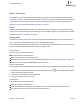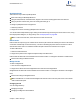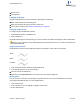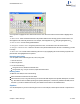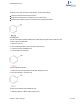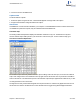User guide
Moving Atoms
Layering bonds
Changing bond types
Change a single bond from one type to another by doing either of the following:
Select a bond tool and click an existing bond.
Right-click and select the new type from the context menu.
You can also use hotkeys. See "Shortcuts and hotkeys" on page 304.
Changing double bonds
To change one type of double bond to another:
1. Select the Bold, Dashed, or Solid Bond tool.
2. Click a double bond.
The double bond changes to the new bond type. One of the bonds in the double bond is always a solid or dashed bond.
Note: If you click a tautomeric bond (solid/dashed) again with the dashed bond tool, you create an aromatic double
bond (dashed/dashed).
Aligning double bonds
Double bonds can have one of three alignments relative to other bonds— above, below, and centered.
Above
Below
Centered
1. Click the bond tool used to create the existing double bond.
2. To change the alignment, do one of the following:
Click the center of the double bond.
Right-click, point to Bond Position on the context menu, and choose the alignment.
Moving atoms
To move an atom in a structure, click and drag it using a selection tool. To move two bonded atoms in a structure,
click-drag the bond between them. To move individual atoms:
1. Click a selection tool.
2. Point to the atom to move. A highlight box appears over the atom.
3. SHIFT+drag the atom.
ChemBioDraw 13.0
Chapter 3: Basic drawings 14 of 401