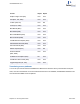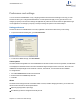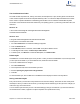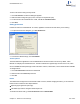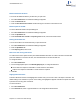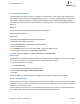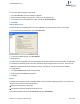User guide
Preferences and settings
You can customize ChemBioDraw 13.0 by configuring Preferences and Document Settings for the way you work.
Preferences allow you to change the default behavior of certain options that apply to every open document. The
changes you specify in the document settings are applicable only within the document and is not applicable through-
out the application. The changes you specify in the object settings are specific to the selected object.
Setting preferences
Preferences affect how ChemBioDraw 13.0 works, regardless of the document with which you are working.
1. To open the Preferences dialog box, go to File>Preferences.
2. To restore the default settings, click Use Defaults.
Theme options
The theme defines the appearance of the ChemBioDraw GUI but does not affect functions. By default, ChemBioDraw
13.0 displays the ChemDraw theme. The theme ChemDraw Large has larger versions of the icons, which are more
readable but will require larger screen real estate. However, other themes, such as I/Draw are also available.
To change themes:
1. Go to File>Preferences and select the General tab.
2. Select a theme in the Theme drop-down list.
3. Click OK.
I/Draw
The I/Draw theme changes the look of the Main toolbar. However, besides changing the toolbar, you can select the
I/Draw mode to activate two other helpful features:
Sprout rings (as opposed to spiro rings).
The default style sheet is changed to I/Draw Styles.cds.
ChemBioDraw 13.0
Chapter 13: Preferences and settings 244 of 401