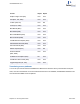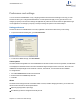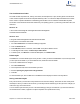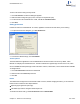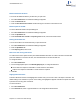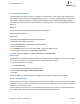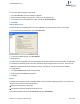User guide
To activate the I/Draw mode, go to File>Preferences and click I/Draw Mode.
Default document location
You can set the default file directory for each time you open a file.
1. Go to File>Preferences. The Preferences dialog box appears.
2. Click the Directories tab.
3. Click the Use Documents Location checkbox and type in or browse to the location to use.
Default open file format
To set the default file format in the Open dialog box:
1. Go to File>Preferences. The Preferences dialog box appears.
2. Click the Open/Save tab.
3. Click Use Default File Format in the Opening Files section, and choose the file format.
Setting the default tool
You can choose which tool is selected when you open documents.
1. Go to File>Preferences. The Preferences dialog box appears.
2. Click the Open/Save tab.
3. Under Opening Files, select a tool.
New lines and closing text boxes
To create a new line in a caption text box press either ENTER or RETURN. To create a new line in an atom label
press ALT+ENTER. To close the text box, click outside the text box or select another tool.
To change the default:
1. Go to File>Preferences.
2. Choose the appropriate option on the Building/Display tab, to change the default for:
Atom Label Text- Require ALT+ENTER to create new line in Atom labels.
Caption Text- Require ALT+ENTER to create new line in Captions.
3. Click OK.
Highlight box tolerance
Tolerance determines the size of the highlight box and how close you move the cursor to an object to activate it. The
default setting for the Tolerance is 5 pixels. At this setting, the highlight box appears on bonds if the pointer is located
5 pixels or less from any point on the bond.
To set the tolerance:
1. Go to File>Preferences.
2. On the General tab, select or type the tolerance. This change affects all documents.
ChemBioDraw 13.0
Chapter 13: Preferences and settings 245 of 401