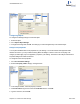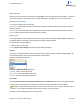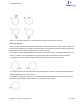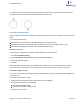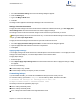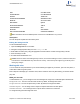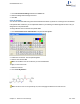User guide
PEN CYCLOBUTANE
HASHEDBOND CYCLOPROPANE
ARROW TEMPLATE
HASHEDWEDGEDBOND SNAKINGCHAIN
ORBITAL ACYCLICCHAIN
BOLDBOND QUERY
DRAWINGELEMENTS TABLE
WEDGEDBOND ARC
BRACKET WAVYBOND
HOLLOWWEDGEDBOND CHEMICALSYMBOLS
Note: The features that are available depends on the level of ChemBioDraw 13.0 you have.
description
The tool description explains what each hotkey does.
Editing the hotkeys.xml file
To edit ChemBioDraw hotkeys:
1. Open the hotkeys.xml file in a text editor.
2. Navigate to the appropriate hotkey list in the hotkeys.xml file.
3. Either add a new hotkey entry using the appropriate format and values or edit an existing hotkey in the list.
4. Save the hotkeys.xml file.
5. Exit and restart ChemBioDraw 13.0.
Caution: Exercise caution when editing hotkeys.xml file, since if the formatting is incorrect, it will not be read, and
some functions of ChemBioDraw may cease to work correctly. Take a back up the original copy of the file prior to
making any changes.
Working with color
You can create full color presentations of your chemical drawings to appear on your monitor, print on a color printer, or
create 35mm slides using a film printer.
Most computers can display up to 16 million colors, but the number of colors may be limited by your monitor and dis-
play card.
What you can color
In ChemBioDraw 13.0, you can change the color of the background, foreground, or individual objects and elements:
Background Color. The color of the document window. By default, the background is white.
Foreground Color. The color of objects that you draw. By default, the foreground is black.
Individual objects.. You can assign colors to objects to help then stand out from other objects.
Individual elements. . You can assign colors to specific atoms or elements in a structure.
To change the background and foreground colors:
ChemBioDraw 13.0
Chapter 13: Preferences and settings 270 of 401