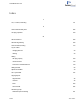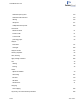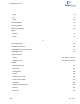User guide
1. In ChemBioDraw 13.0, select a structure you have drawn.
2. Go to Online>Find Suppliers on ChemACX.com.
The ChemACX.Com page opens with information on the selected structure.
For more information on using the ChemACX Web site, see the ChemOffice Enterprise Workgroup & Databases Man-
ual.
ACX structures and numbers
ChemBioDraw 13.0 searches ACX and returns information about related structures and numbers. You can place the
returned information in your document.
ACX structures
There are two ways to find ACX structures, by ACX number or by name.
To find a structure by ACX number:
1. Go to Online>Find Structure from ACX Number.
The Find Structure from ACX number dialog box appears.
2. Type the ACX registry number.
3. Click OK. The structure appears in your document.
To find a structure by name:
1. Go to Online>Find Structure from Name at ChemACX.com.
2. In the dialog box, type either a chemical name or trade name.
3. Click OK. The structure appears in your document.
ACX numbers
1. To Find an ACX number for a structure:
2. Select the structure.
3. Go to Online>Find ACX Numbers from Structure.
The ACX number appears in the Find ACX Numbers from Structure dialog box.
ChemBio3D ActiveX Control
The ChemBio3D ActiveX Control page provides Chem3D Plugin/ActiveX documentation for end users as well as
administrators (web developers) who want to incorporate the controls within the web pages.
SciStore.com
SciStore offers life science desktop software, enterprise solutions, chemical databases, and consulting services to
biotechnology, pharmaceutical, and chemical industries. Visit SciStore at www.scistore.com.
ChemBioDraw 13.0
Chapter 18: The PerkinElmer Informatics web site 313 of 401