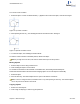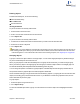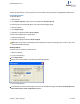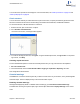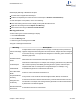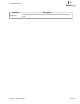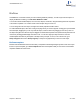User guide
BioDraw
ChemBioDraw 13.0 includes a variety of tools for drawing metabolic pathways, such as enzymes and receptors. To
display the BioDraw toolbars, go to View>Show BioDraw Toolbar.
You can also include standard shapes, such as circles, ellipses, and arrows, using the Drawing Elements tool palette
or the Arrows tool palette. You can also create custom shapes using the curve tool.
You can change the color of an object, change its line and fill properties and also rotate it.
To create a BioDraw object, either click or drag on the page where you want it to appear. Clicking gives you the default
size and shape, dragging lets you not only scale the object, but also to distort it by dragging on the x and y axes. Lin-
ear objects elongate in the direction they are dragged. The membrane and protein tools (DNA and helix) add more sub-
units as they are dragged and display the subunit count. You can also ungroup an object and move or remove
unwanted parts and retain only those parts of the object that you require. To do so, in the context menu, go to
Group>Integral and then select Group>Ungroup. The object is ungrouped and you can move each object.
BioDraw templates
BioDraw and ChemBioDraw Ultra include a variety of templates for illustrating biological systems in full color for pub-
lication. To open a template, go to View>Templates and select the template toolbar you want. Some of the biodraw
templates available are shown below.
ChemBioDraw 13.0
Chapter 4: BioDraw 51 of 401