User`s guide
8. Appendices
A. Installing WebMO
1. Obtain a WebMO license from http://www.webmo.net. A license number and download
password will be emailed to you.
2. Download WebMO to your PC.
3. Upload the WebMO archive from your PC to your unix (Linux, IRIX, AIX, Solaris, etc.) web
server. Do
not uncompress the archive on your PC before uploading!
4. Login to your web server account, uncompress, and untar the WebMO archive.
$ gunzip WebMO.3.3.00x.tar.gz
$ tar xvf WebMO.3.3.00x.tar
5. Run the setup script.
$ cd WebMO.install
$ perl setup.pl
6. Follow the directions that are given in the setup script:
• Enter WebMO license number when prompted
• Select the appropriate Perl binary
• Select CGI directory and URL
• Select HTML directory and URL
• Select directory for user files
After the distribution files are copied, the command line portion of WebMO setup is complete.
7. Follow the URL given at the end of setup process and continue with the on-line WebMO
configuration:
• Login as user 'admin' with an empty password.
• Reset the admin password when prompted.
• Register your copy of WebMO when prompted.
• If the registration process fails (e.g., due to no internet connectivity), login again from the
URL at the end of the setup process as user 'admin' with the new password.
• Click 'System Manager' and confirm that locations of various system utilities have been
correctly set (this should have already been completed automatically).
• Click 'Return to Admin' to return to the WebMO administration page.
• Click 'Interface Manager' and enable the interfaces to any computational chemistry
packages that you have installed on your system. Click the 'Enable' button to enable an
interface that is currently disabled.
94