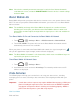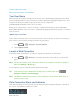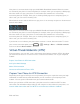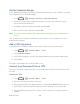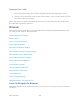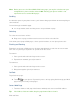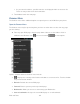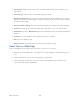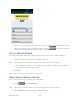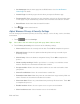User guide
Web and Data 102
Launch a Web Connection
Data Connection Status and Indicators
Your User Name
When you buy your phone and sign up for service, you‟re automatically assigned a user name,
which is typically based on your name and a number, followed by “@myboostmobile.com.” (For
example, the third John Smith to sign up for data services might have
jsmith003@myboostmobile.com as his user name.)
When you use data services, your user name is submitted to identify you to the Nationwide
Boost Mobile Network. Your user name is automatically programmed into your phone. You don‟t
have to enter it.
Update Your User Name
If you choose to change your user name and select a new one online, or make any changes to
your services, you must then update the profile on your phone.
1. Touch >
> Settings > System updates.
2. Touch Update Profile.
Launch a Web Connection
Launching a Web connection is as simple as opening the browser on your phone.
► Touch >
> Browser. (Your data connection starts and you see the home
page.)
Note: Internet connections can be made either while on the network or via Wi-Fi (configured
within the Settings > Wi-Fi page).
Once complete, you are connected to the default home page.
Tip: To change the phone‟s default launch page to your current page, touch >
Settings > General > Set homepage.
Note: The Browser automatically launches when a Web link is touched from within either an
email or text message.
Data Connection Status and Indicators
Your phone displays the current status of your data connection through indicators at the top of
the screen. The following symbols are used: