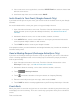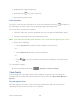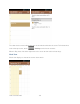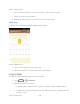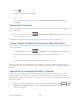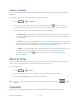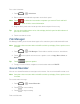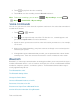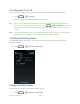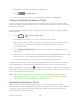User guide
Tools and Calendar 136
Send a vCalendar
You can send a calendar event as a vCalendar to someone‟s phone or your computer using
Bluetooth.
You can also send it as a file attachment with your message.
1. Touch > > Calendar.
2. Touch the calendar event you want to send, and then touch . In Month view, you
need to touch the day when the event takes place before you can touch the event.
3. Choose how to send the vCalendar (Bluetooth, Eail, or MMS).
For Bluetooth, you‟ll be asked to turn on Bluetooth on your phone and connect to
the receiving Bluetooth device so the vCalendar can be sent. For more information,
see Bluetooth.
For Email, a new message window opens and automatically includes the vCalendar
as an attachment. Your default email account that‟s selected in the Email application
will be used. For more information, see Compose and Send Email.
For MMS, a new multimedia message window opens and automatically includes the
vCalendar as an attachment. Enter your message recipients, compose your
message, and then touch . For more information, see Send a Multimedia
Message (MMS).
Alarm & Timer
The Alarm application allows you to set multiple alarms on your phone. The Timer application
allows you to use stopwatch or countdown features to measure time.
To set an alarm:
1. Touch > > Alarm.
2. Touch a default alarm set to configure it. Or, to create a new alarm, touch +.
3. Check Turn on alarm and set up the alarm options.
Note: You can use the phone as a bedside clock. In the Alarm screen, touch > Bed
Clock.
Calculator
Your phone‟s Calculator application lets you perform basic and advanced calculations.