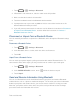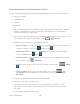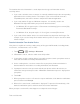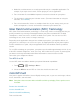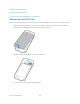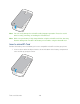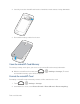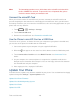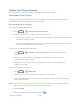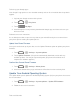User guide
Tools and Calendar 148
Note: The formatting procedure erases all the data on the microSD card, after which
the files CANNOT be retrieved. To prevent the loss of important data, please
check the contents before you format the card.
Unmount the microSD Card
When you need to remove the microSD card, you must unmount the microSD card first to
prevent corrupting the data stored on it or damaging the microSD card. Since you will remove
the battery first before you can remove the microSD card, close all running applications on your
phone and save any data first.
1. Touch > > Settings > Storage.
2. Touch Unmount SD card.
3. Remove the microSD card. See Remove the microSD Card.
Use the Phone’s microSD Card as a USB Drive
To transfer music, pictures, and other files from your computer to your phone‟s microSD card,
you need to set the phone‟s microSD card as a USB drive.
1. Connect the phone to your computer using the supplied USB cable.
2. When the icon appears on the status bar, flick it down to show the Notification panel.
3. Touch Connected as installer and select Media Transfer. See Connect to PC for
details.
4. On your computer, the connected phone is recognized as a portable media device.
Navigate to this removable disk and open it. You can now copy and move files between
the microSD card and your computer.
5. After copying the files, unplug the USB cable.
Update Your Phone
From time to time, updates may become available for your phone. You can download and apply
updates through the Settings > System updates menu.
Update Your Phone Firmware
Update Your Android Operating System
Update Your Profile
Update Your PRL