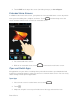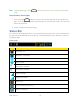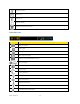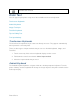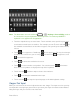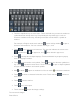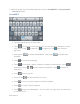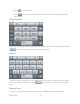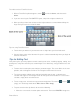User guide
Phone Basics 15
Note: The Auto-rotate screen check box in > > Settings > Accessibility needs to
be selected for using the keyboard in landscape mode. The landscape QWERTY
keyboard is not supported in all applications.
● Touch the alphabetic keys to enter letters. Touch and hold some specific keys to enter
associated accented letters or numbers. For example, to enter È, touch and hold . As
the available accented letters and number 3 appear, slide your finger to choose È and
release.
● Touch to use uppercase. Double-tap to lock uppercase. This key also changes
to indicate the current case you are using: for lowercase, for uppercase, and
when locked in uppercase.
● Touch to delete the text before the cursor.
● Touch to select numbers and symbols. You can then touch to find more.
Also, often used symbols are displayed on top of the keyboard.
● Touch and hold and then swipe to choose the emoticons.
● Touch to use Google‟s networked voice input.
● Touch and hold to change the input languages or Android keyboard settings.
Swype Text Input
While you can touch the onscreen keyboard to enter text, Swype Text Input can also speed up
text input with a tracing finger gesture where you move your finger from letter to letter without
lifting the finger until you reach the end of the word.