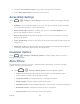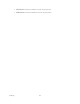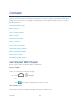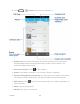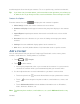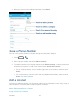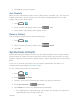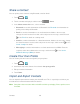User guide
Contacts 58
Assign a Ringtone to a Contact
Join Contacts
Delete a Contact
Add or Edit Information for a Contact
Use the Edit contact menu to add or edit information for an existing contact.
1. Touch > .
2. Touch a contact to display it, and then touch > Edit.
3. Touch any field you want to change or add. See Add a Contact.
4. Add or edit the information, and then touch Done.
Assign a Picture to a Contact
The Edit contact menu lets you assign a picture stored in your phone‟s memory or SD card to a
contact, or take a new photo and assign to the contact.
1. Touch > .
2. Touch a contact to display it, and then touch > Edit.
3. Touch the picture icon next to the Name field.
4. Touch Choose photo from Gallery and select a location, or touch Take photo to take a
new picture with the camera.
You may be prompted to size the picture for use with contacts. Touch and drag the
square to frame the portion of the picture to use. Touch and drag the side of the
square to resize the square.
5. Touch Done after you crop the picture.
Assign a Ringtone to a Contact
Know who‟s calling without looking at your phone by assigning a specific ringer to a contact.
1. Touch > .
2. Touch a contact to display it, and then touch > Set ringtone.
3. Touch an available ringtone.
When you touch a ringtone, you will hear a sample.