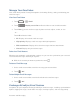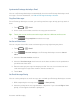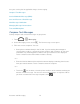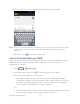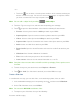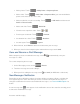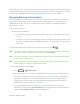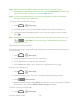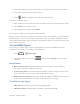User guide
Accounts and Messaging 76
– or –
Touch the icon, and then select the phone numbers of the contacts to whom you
want to send the message. You can also select contact groups as recipients. When
you have selected all the message recipients, touch .
Note: You can add a subject line by touching > Add subject.
4. Touch the “Type message” box, and then start composing your message.
5. Touch to open the Attach window. Select from the following file attachments:
Pictures: Select a picture from the Gallery to attach to your MMS.
Capture picture: Open the camera and take a photo to attach to your MMS.
Videos: Select a video clip from the Gallery to attach to your MMS.
Capture video: Open the Camcorder and shoot a video clip to attach to your MMS.
Audio: Select an audio file to attach to your MMS.
Record audio: Open the Sound Recorder and record an audio file to attach to your
MMS.
Slideshow: See “Create a Slideshow” for details.
Files: Select a file from your phone or the microSD card.
Insert contact: Select and send contact information as a .vcf file.
Note: Your phone does not come with a microSD card in the packaging. Please purchase one
if needed.
6. To make changes to your attachment, touch Replace or Remove.
7. Touch or Send (if a slideshow is attached) to send the MMS message.
Create a Slideshow
In a multimedia message, you can add slides, each containing a photo, video, or audio.
1. In the multimedia message you‟re composing, touch and then touch Slideshow.
2. On the Edit slideshow screen, touch Slide 1.
Note: You can touch Add slide to add more slides.
3. To compose your slideshow, do any of the following: