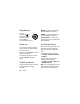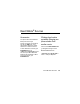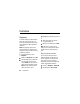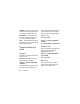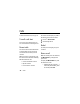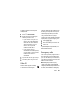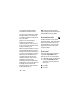User`s guide
Table Of Contents
40
Customize
Customize
Ringtones
To set the ringtone your phone makes
when you receive phone calls, call
alerts, message notifications, pictures
sent using Send via WT or Datebook
reminders:
Note:
Only ringtones stored in your
phone’s memory are available in the
ringtones list. Not all audio files can be
assigned as ringtones.
1
From the main menu, select
Ringtones
.
2
Make sure
Vibrate All
is set to
Off
.
3
Scroll through the list of ringtones
and select the one you want to
assign.
Vibrate
sets your phone to
vibrate instead of making a sound;
Silent
sets your phone to neither
vibrate nor make a sound.
Tip:
Highlighting a ringtone lets you hear
it.
4
Select the features you want to
assign the ringtone to.
5
When you are finished, press
Done
.
Note:
This icon
M
appears on the
display if you set your phone to neither
vibrate nor make a sound for phone
calls.
Set your phone to vibrate
You can set your phone to vibrate
instead of making a sound when you
receive all phone calls, Private calls,
group calls, call alerts, messages
notifications, pictures sent using Send
via WT, and Datebook reminders.
1
Press
m
>
Ringtones
>
Vibrate All
2
Set this option to
On
or
Locked
.