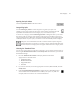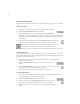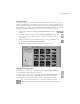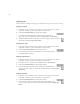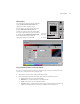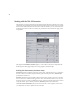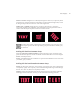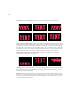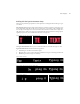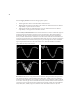User Manual
Boris Calligraphy
33
•
•
•
•
•
•
Creating Font Styles
The Style Palette lets you save thumbnails of all the available fonts on your system in the
Fonts tab. The Þrst time you launch this tab you have to add a category. After that you only
need to rebuild the category if you add more fonts to your system. Unlike the other tabs in
the Style Palette, you cannot save styles to the Font tab, so the Apply controls as well as the
Add Style and Rename Style buttons do not appear when you are in the Font tab.
1.
.Open the Style Palette by clicking the
Style Palette button
in the Text
window.
2.
In the Fonts tab in the Style Palette, click the
Add Category
button
. A dialog box
allows you to name the category. The new category name appears in the
category menu.
3.
If this is the Þrst time you have used the Font tab or if you have added new fonts
to your system, click the
Rebuild Category button
.
The Font tab now displays all the available fonts on your system.
Naming and Deleting Styles
To delete a style, select the style’s thumbnail and click the
Delete
Style
button
. The
style’s thumbnail is deleted from the Style Palette.
To rename a style, select the style’s thumbnail and click the
Rename Style button
. A
dialog box appears. Type a name and click
OK
. You can also rename a style by
selecting the style, pressing Return, typing a name and pressing Return again.
You can also delete and rename styles using the contextual menus. For
information, see “Using Contextual Menus in the Style Palette” on page 35.