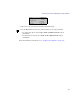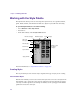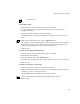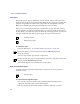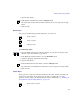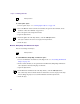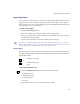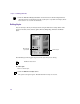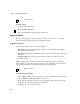User`s guide
Working with the Style Palette
455
3. Open the Style Palette.
4. In the Natural or Gradient tab, click the Add Style button.
The current style in the Controls window is added to the selected category in the Style
Palette.
5. Name the style.
Brush Styles
Once you are satisfied with a particular brush style, you can save it.
To create brush styles:
1. Select the Brush or Pencil tool in the Tool window. To open the Tool window, choose
Window > Show Tool Window or type Ctrl+6.
2. In the Brush tab (Controls window), select the Brush On option.
3. Adjust the appropriate parameters for the brush.
4. Open the Style Palette.
5. From the Brush tab in the Style Palette, click the Add Style button.
The current style in the Brush tab is added to the selected category in the Style Palette.
6. Name the style.
Spline Styles
When you create a spline style, the style includes the fill, border, shadow, and texture, but
not the shape of the spline. If you want to save the shape of a spline object or spline
primitive, save the setting to the Library Browser. For more information, see “Loading and
Saving Effects using the Library Browser” on page 186.
Brush tool button
Pencil tool button
Add Style button
Hollow Arrow tool button