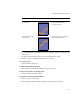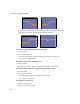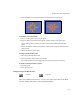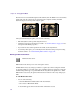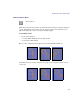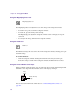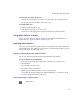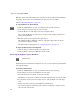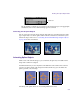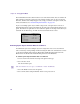User`s guide
Working with Spline Object Media
533
3. Press the Shift key to constrain movement to the horizontal or vertical axis.
To extend an open spline path:
1. Select a control point at one end of the spline.
2. Press the Alt key and click in the Composite window outside of the spline path.
A new control point is created at the cursor location and is added to the end of the
spline.
3. Release the Option or Alt key and continue clicking in the Composite window to add
control points.
4. When you finish, close the spline.
To nudge a single control point:
1. Select the point using the Pen tool.
2. Press the Ctrl key while pressing an arrow key.
The control point moves in the appropriate direction by one pixel per keystroke.
To delete a control point from a spline:
1. Select the point.
2. Press the Delete key.
Using the Pencil and Brush Tools
The Pencil and Brush tools are used to create free form splines. You cannot use the Brush
tool when working with 3D Line Art and 3D Extrusion shapes.
Pencil tool Brush tool