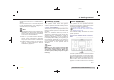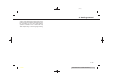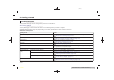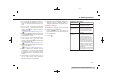Users Manual
> (GLW 0RGHO 391-1 @
2. Getting started
. If the language is not set to the standard language of the current vehicle position, the route guidance, the Voice Recognition
System, etc. for map operation may not be available.
CONNECTIONS SETTINGS
PV1NJN1-B1D6479B-2DE5-4B50-AD8F-54A4EC13EA7D
Changing the settings and viewing infor-
mation of connected devices, Wi-Fi (if so
equipped) and USB are available on the
Connections screen.
Setting devices
PV1NJN1-BEE172A8-E0E0-4F75-8762-230628E44312
Settings of the devices connected via
Bluetooth®, USB or Wi-Fi (if so equipped),
such as smartphones used for Hands-
Free Phone, Apple CarPlay® (if so
equipped), Android Auto (if so equipped),
etc., can be changed.
The information of the devices can also be
confirmed.
“Apple CarPlay®” (page 5-17)
“Android Auto
TM
” (page 5-21)
“USB memory device, iPod® or Blue-
tooth® audio operation” (page 3-14)
“Bluetooth® Hands-Free Phone Sys-
tem” (page 4-2)
Connecting cellular phone/audio de-
vice:
PBH0188X
Example
To use the Bluetooth® device with the in-
vehicle system for the first time, the device
connection operation is required.
1. Push <MENU> on the Display
Commander and touch [Connections].
2. Touch [Devices] and touch [Add New].
A message is displayed.
INFO:
If no Bluetooth® device is registered
and Apple CarPlay® (if so equipped) or
Android Auto (if so equipped) is not
active, the same screen can be dis-
played by pushing and holding <
>
on the steering wheel.
3. Operate as guided by the system.
(Operations may differ depending on
the device.)
NOTE:
Some cellular phones or other devices
may cause interference or a buzzing
noise to come from the audio system
speakers. Storing the device in a differ-
ent location may reduce or eliminate the
noise.
INFO:
. The paired device will be added to the
list on the Devices screen.
. Touching the name of the other device
on the list will switch the connected
device.
. Touching [
] will allow the device to
activate/deactivate Apple CarPlay® (if
so equipped). This icon is displayed if
the device is compatible with Apple
CarPlay®.
. Touching [
] will allow the device to
activate/deactivate Android Auto (if so
equipped). This icon is displayed if the
device is compatible with Android
Auto.
&RQGLWLRQ
2-16