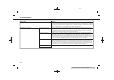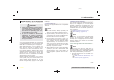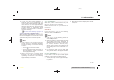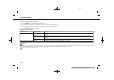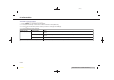Users Manual
> (GLW 0RGHO 391-1 @
USING SiriusXM® TRAVEL LINK
PV1NJN1-80D05B55-B3F4-42DD-B7AE-A3EF7A404962
1. Push <MENU> on the Display Commander.
2. Touch [Info] on the Launch Bar to display the SiriusXM® Travel Link menus.
Menu item Result
[SXM Weather] [Current Conditions] Current, hourly or 5-day weather information is displayed. Weather information
for nearby location, near the destination and your preferred city set as a Favorite
City can be confirmed. Favorite city can be changed by touching [Change City].
[Hourly Weather
Forecast]
[5-Day Forecast]
[Graphical Map] The weather forecast can be checked on the map. The detailed information is
displayed by touching weather icons. Touch [Legend] to confirm the meaning of
the color displayed, and touch [Filter] to select a type of the weather
information.
[Weather Alerts] Displays the list of weather alerts. The detailed information is displayed by
touching the weather alert. Touch [Voice Alert Settings] to select the
information you wish to get alerts for and to set voice announcement on or off.
[Alert Map] The weather alerts can be confirmed on the map. The detailed information is
displayed by touching the weather icon. Touch [Legend] to confirm the weather
alerts displayed.
[SXM Traffic]/[Premium Traffic] Displays the Traffic Information screen.
“Viewing traffic information” (page 6-23)
[SXM Sports Scores] Various sports and individual teams can be followed. Touch [Sports] and select
from the list to display information such as news, scores or upcoming games.
[SXM Fuel Prices] Displays a list of the nearby gas stations for the current location or destination.
Touch a listed gas station for the detailed information. Touch [Save] to register
in a favorite, and the list is displayed by touching [Favorite]. Touch [Go Here] to
set as a destination. Touch [Delete] to delete the favorite.
5. Information
&RQGLWLRQ
5-15